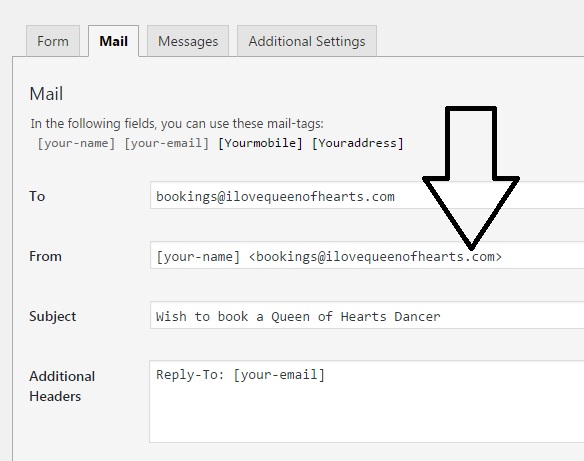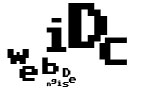So this post is about sending and receiving email in your gmail from another email account; ‘an account you own’ i.e. your website email. Forwarding seems to be the correct term but many frustrating hours of research and useless trials resulted in hanging on to this term as correct and useful. You dont set up a ‘forwarding account’ they dont work! (well, didnt for me!) and being that this clients account is setup in GoDaddy I of course asked for their help. 4 different answers later:
- you dont need email acocunts with us set up forwarding in google apps,
- you have to set up a forwarding account with us so delete your email accounts,
- set up email accounts with us but you have to set up forwarding in google, and finally:
- this link: et-up-your-email-address-with-pop
To be able to receive email from (our example) bookings@ilovequeenofhearts.com via youraccount@gmail.com and reply to the sender with the return email coming from bookings@ilovequeenofhearts.com not youraccount@gmail.com takes a little setting up so here goes:
1. In your Gmail account click on the little gear wheel icon, then click on Settings:
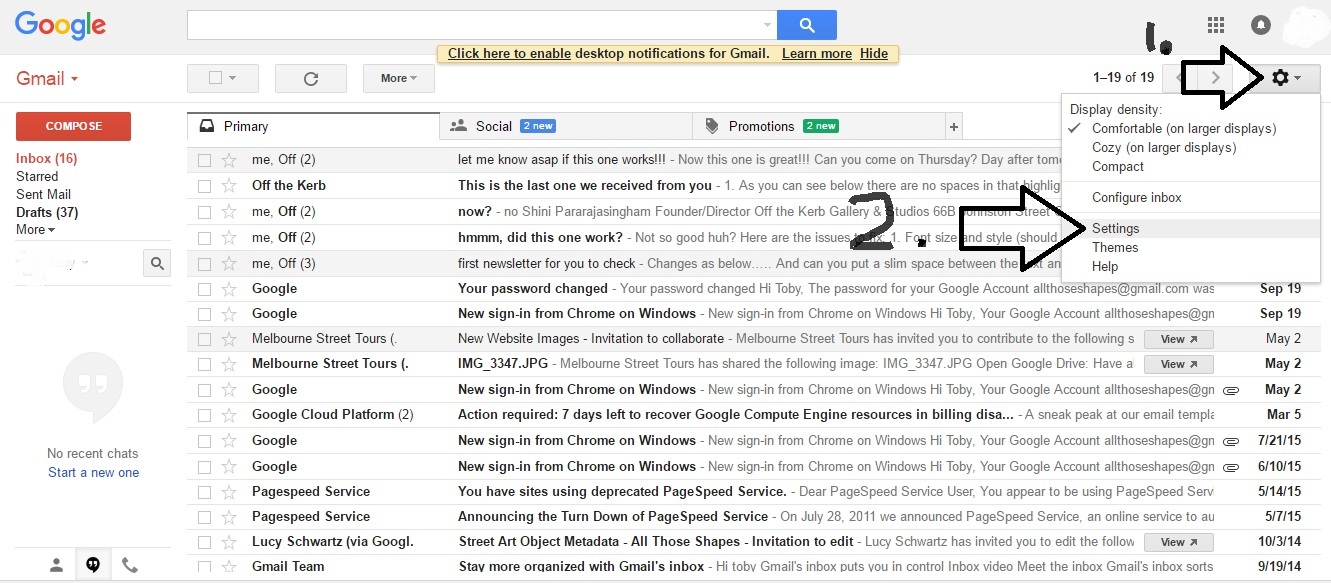
2. Click on ‘Accounts and Import’ then ‘Add another email address you own’
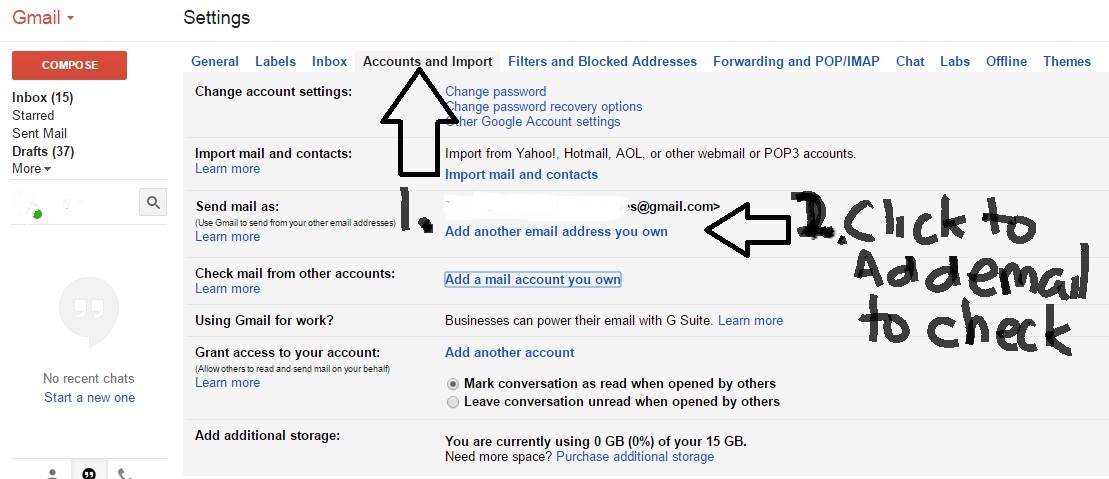
3. Enter the email name and email address in the window that appears, deselect [] Treat as an alias (otherwise your inbox and outbox will contain the same emails and things will get messy!) then click on [Next Step >> ]
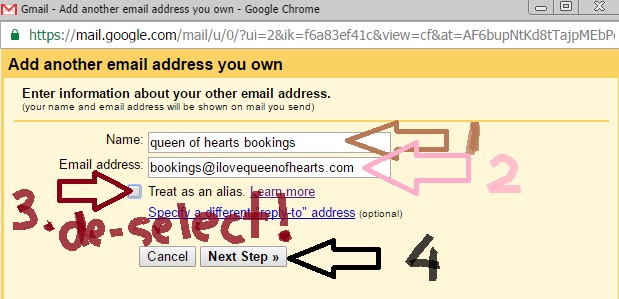
4. In your (GoDaddy) webmail click on ‘Tools’ then ‘Email Setup Center’
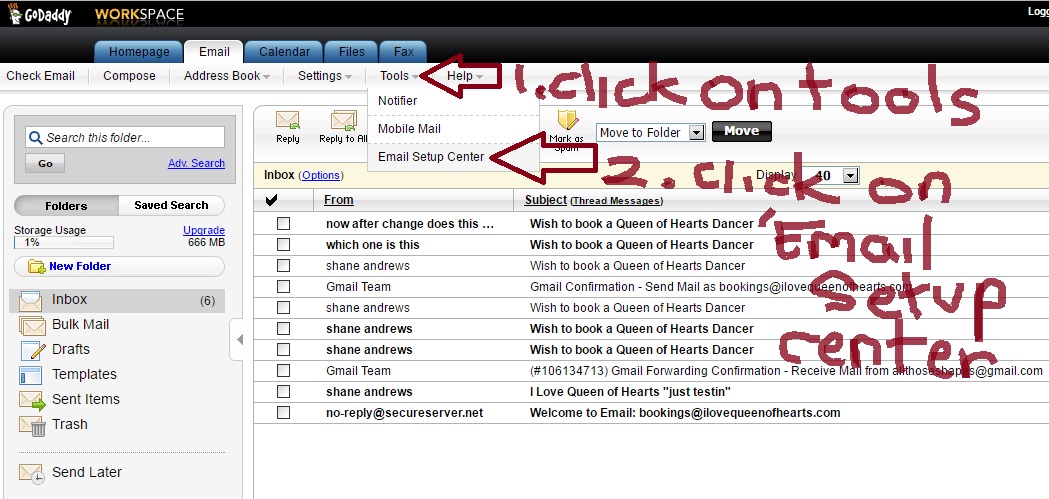
5. In the Email Setup Center of the email account ‘bookings@ilovequeenofhearts.com’ (your email address being added) you will find the email server settings – we need the outgoing server and port info:
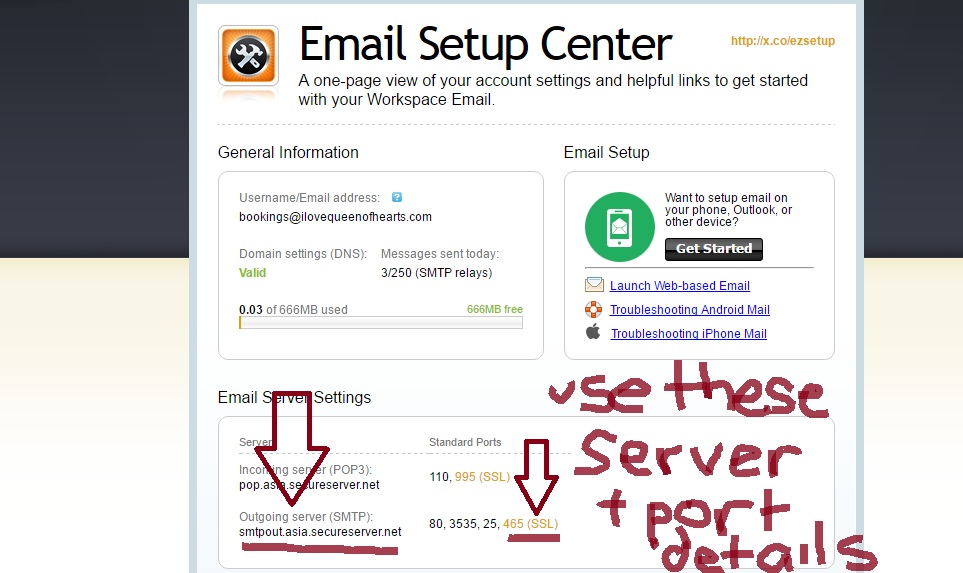
6. Back in Gmail, the next window that opened needs this info 1. enter the server in this case smtpout.asia.secureserver.net 2. port 465 3. the email address bookings@ilovequeenofhearts.com 4. the pasword xxxxxxxxxxx then 5. click on [Add Account >>]
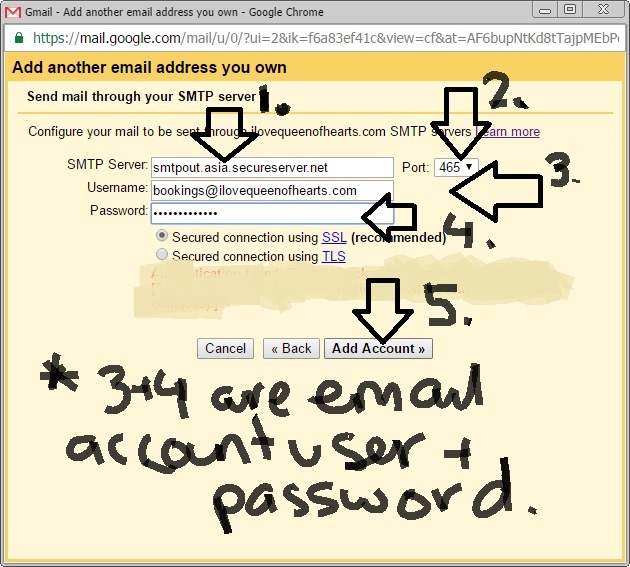
7. Now check in your email account bookings@ilovequeenofhearts.com you will find the gmail request
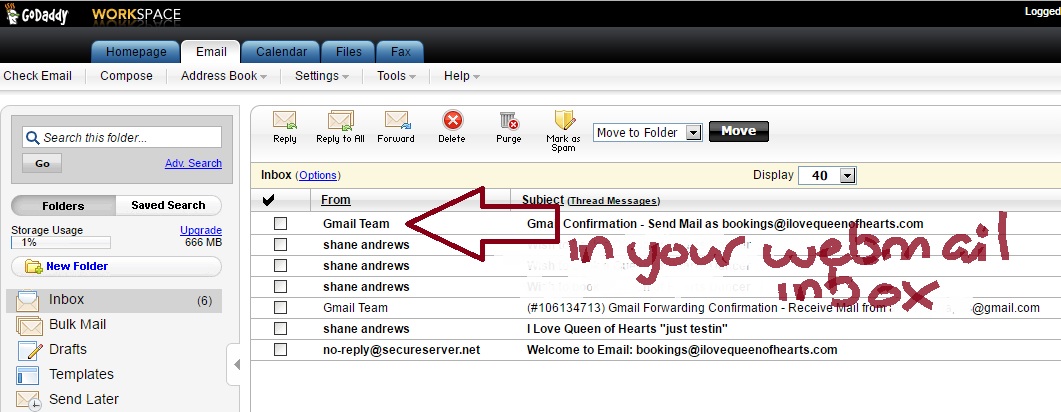
8. open the mail and copy the ‘confirmation code’
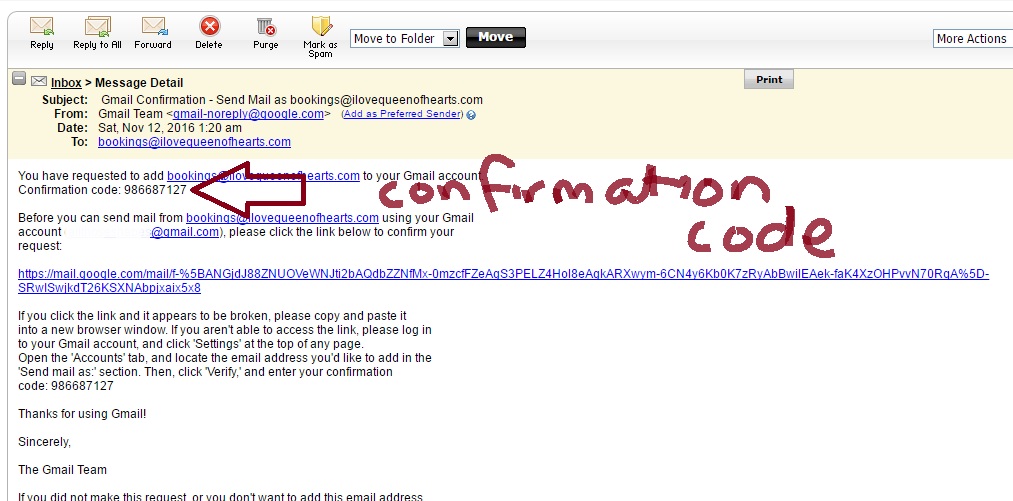
9. in the window that opened in gmail paste the confirmation code and click on [Verify]
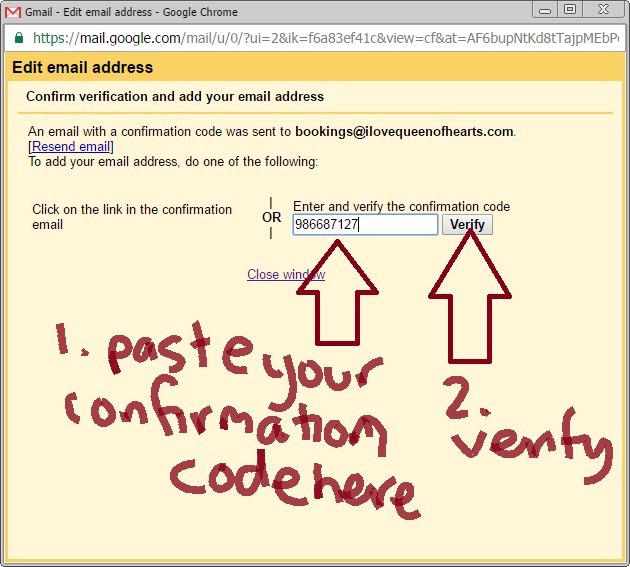
10. Next make sure you select underneath ‘When replying to a message:’ ‘(o) Reply from the same address the message was sent to’
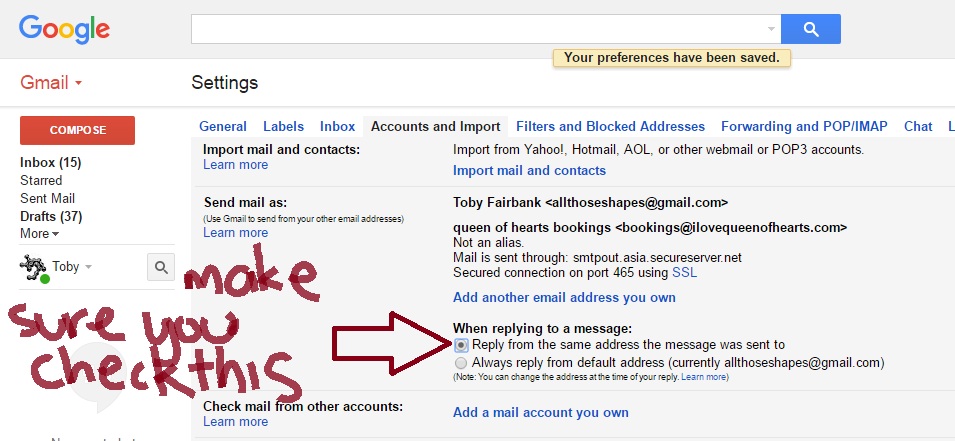
11. Then just below it click on ‘Add a mail account you own’ beside ‘Check mail from other accounts:’
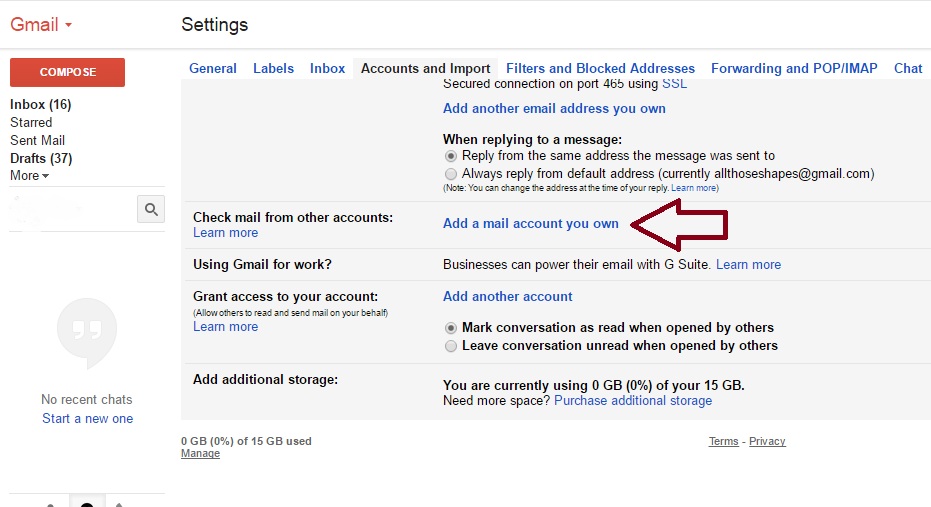
12. in the window that opens add your email address and click on [ Next Step >> ]
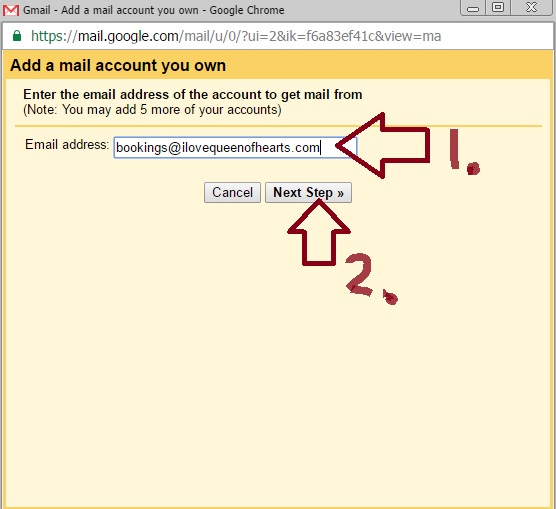
13. Back in your webmail (GoDaddy or whoever you’re with) account – copy the incoming server and port details in this case pop.asia.secureserver.net and port 995
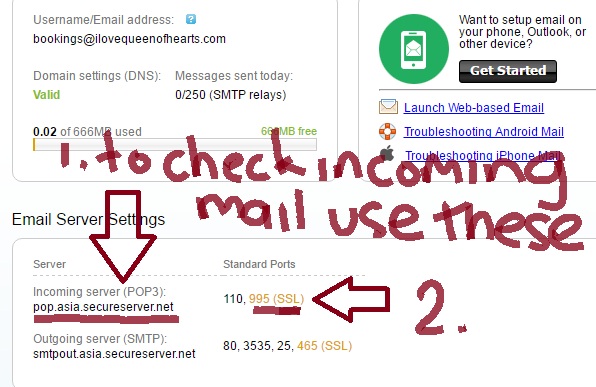
14. copy the info into the window that now appears in Gmail: 1. the username (which in this case is the email address) 2. the email address password 3. the incoming mail server details: pop.asia.secureserver.net 4. port: 995 5. tick the boxes []leave a copy… []always use a secure… []label incoming… 6. click [Add Account]
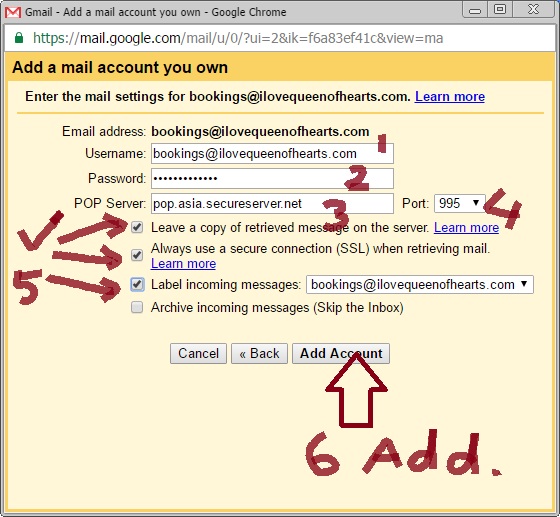
Now test. It works!! Can be slow though, a few minutes, so wait. If you have set up in wordpress with contact form 7 plugin for example, make sure the ‘from’ has the email address you want to reply with (bookings@ilovequeenofhearts.com) otherwise it will return to your visitor from ‘wordpress@’ or ‘contactFromMail@’ which you dont want; especially after all this effort!