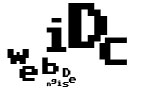Dreamweaver sometimes changes permissions of files upon upload. Still! Anyway – if your style sheet goes missing (the links seem discoloured, images have moved, the site isn’t responsive anymore etc…) here is the tutorial for changing the file permission to what it should be.
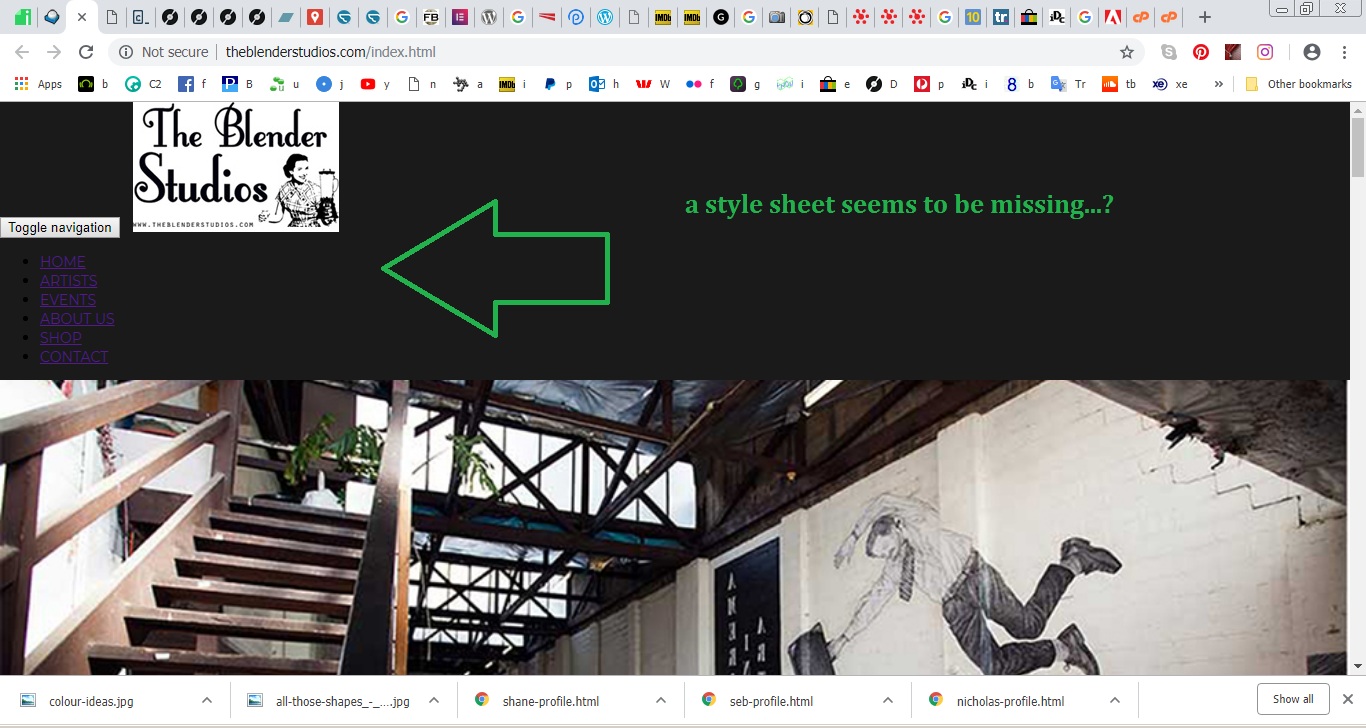
1. view page source of the website
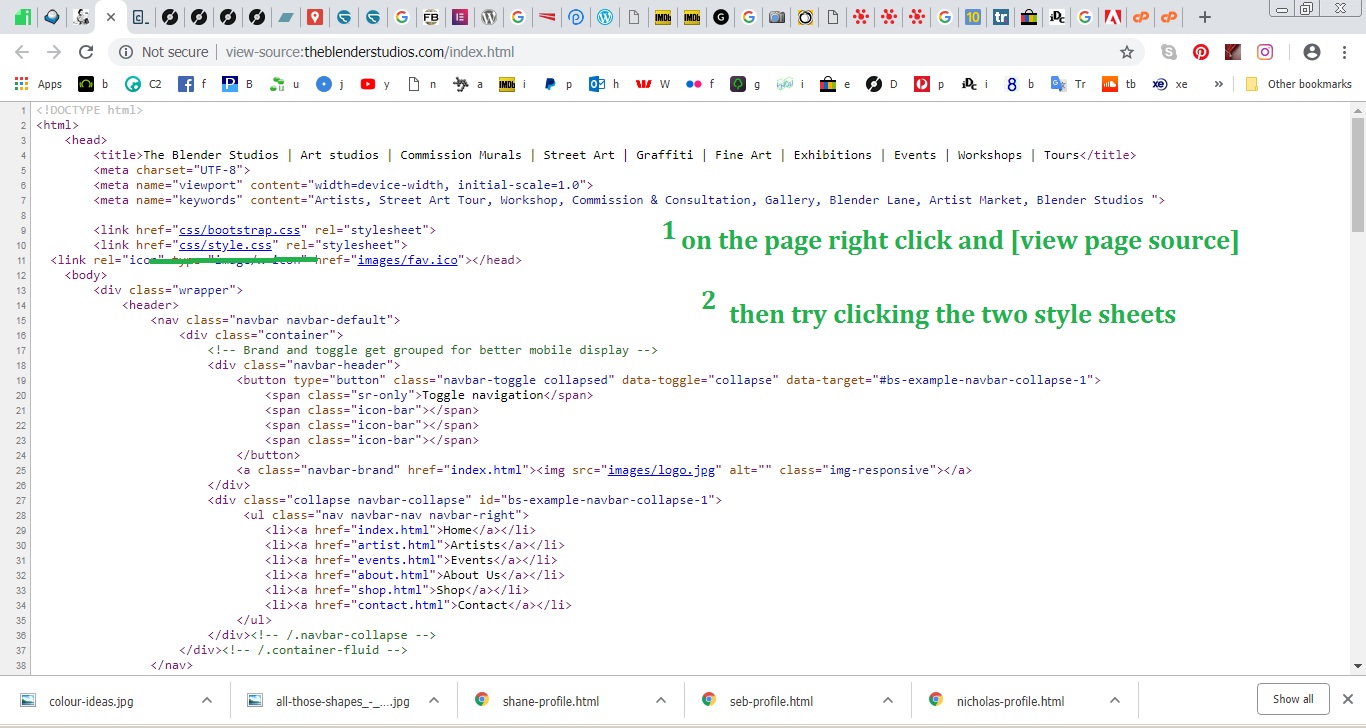

2. log in to your cpanel and click on File Manager
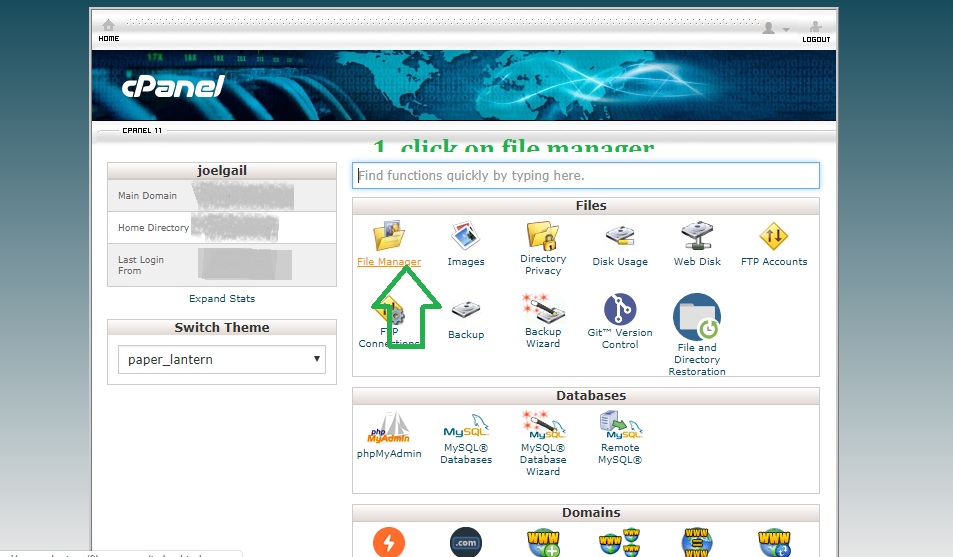
3. Scroll down to ‘public_html’ and click on it
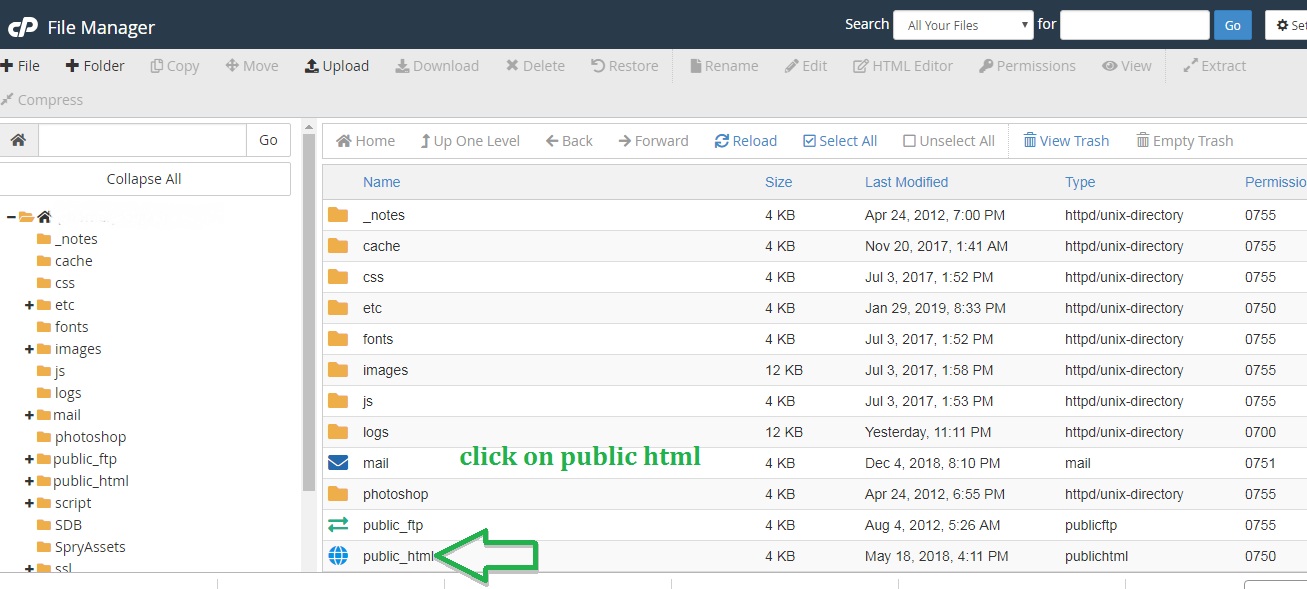
4. Then navigate to the website youre working on and click its folder:
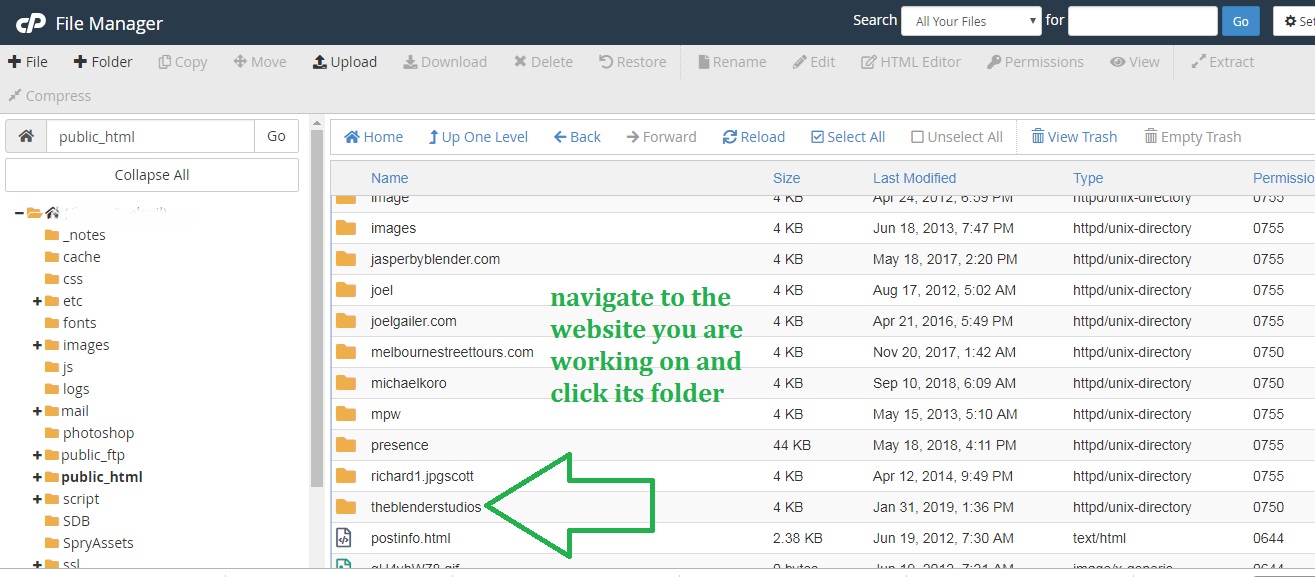
5. Now click on [CSS] to check the permissions of the style sheets
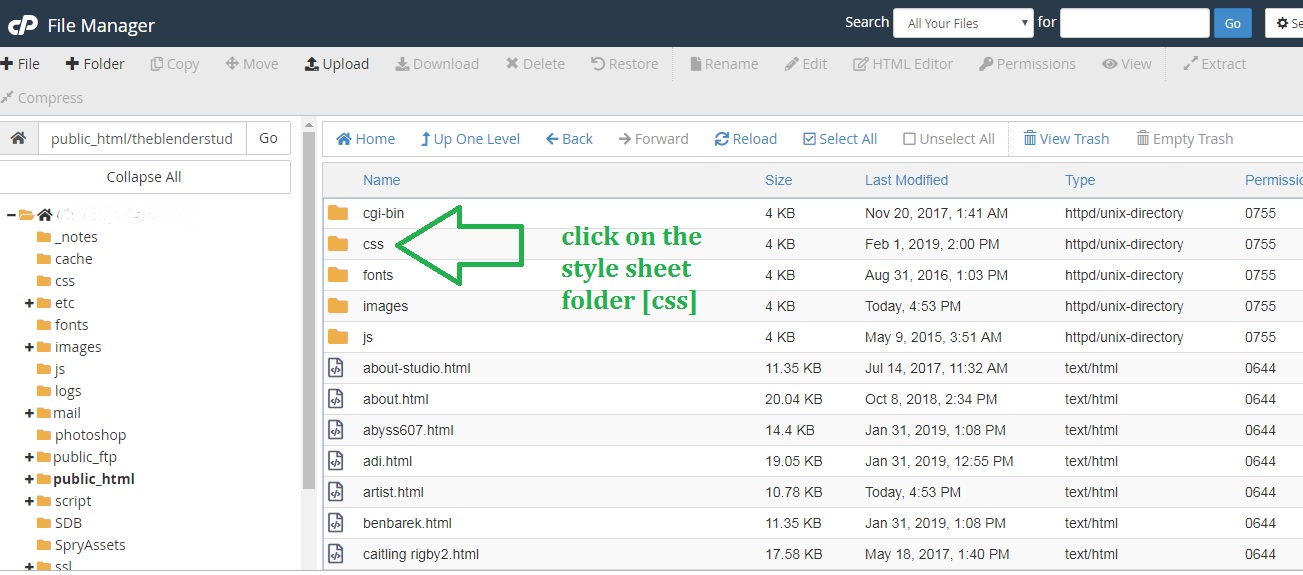
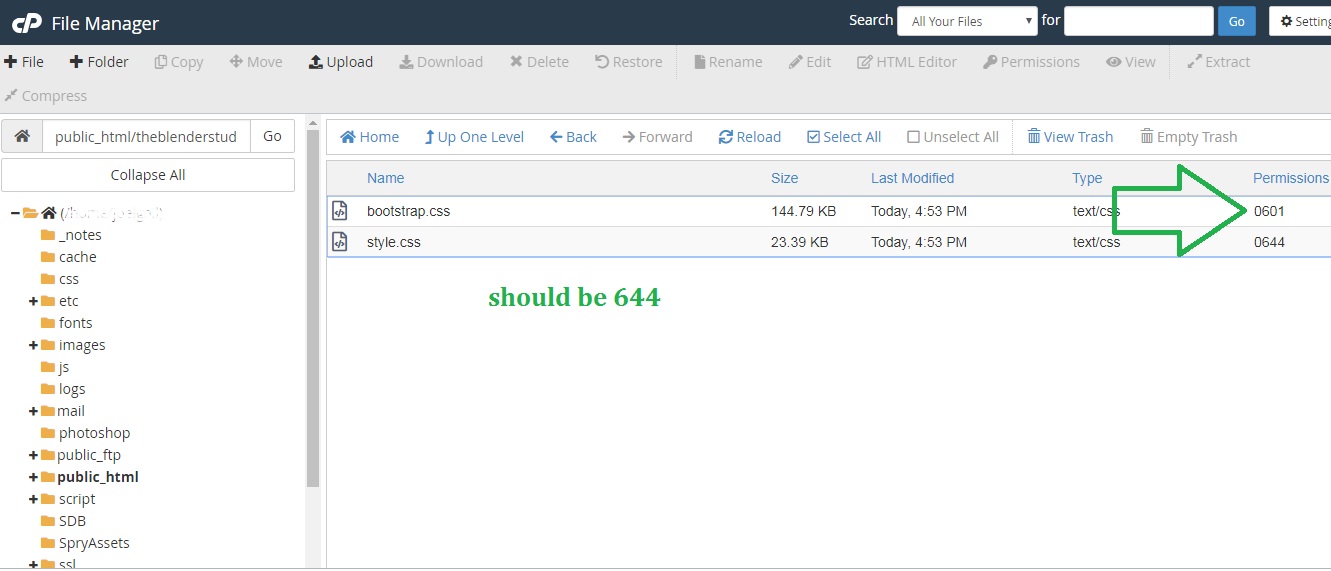
6. Right-click on bootstrap.css and in the dropdown that appears click on ‘Change Permissions’:
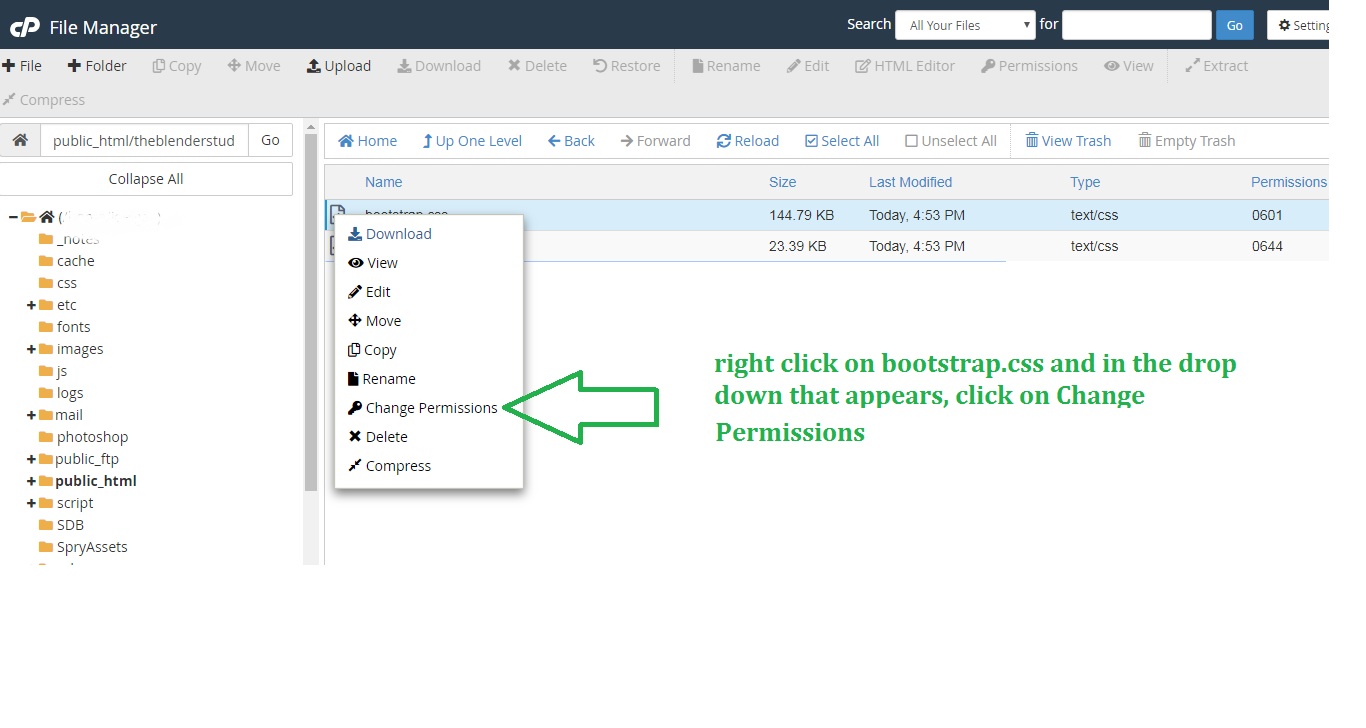
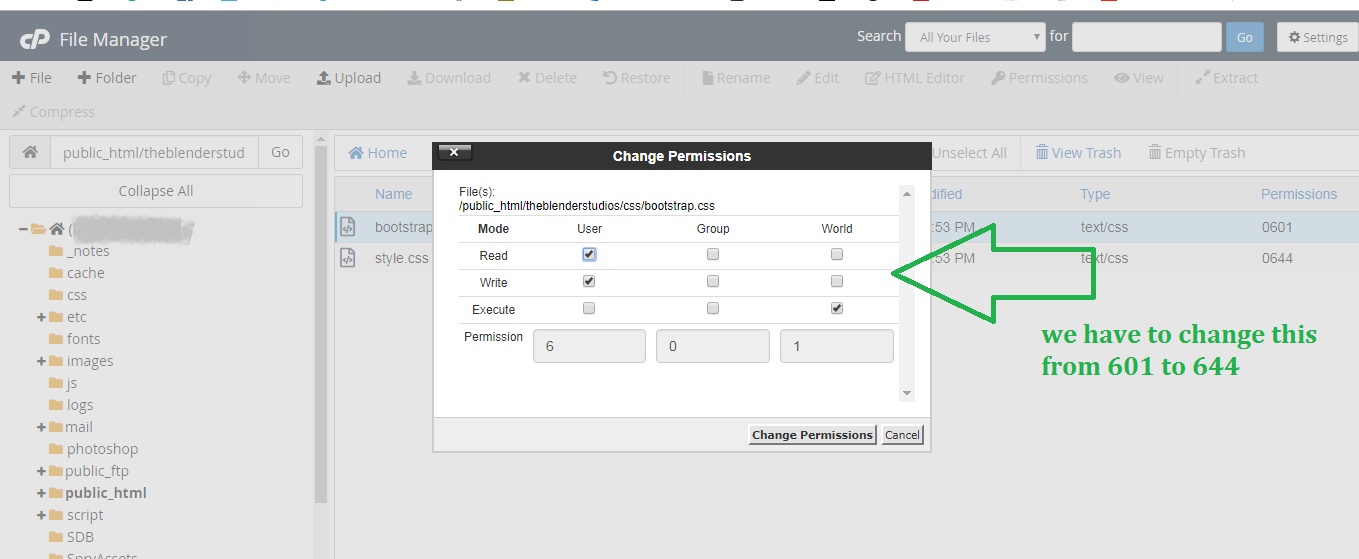
7. Un-check the lower right box, and check the upper middle and upper right – ‘644’. Now click on [Change Permissions] to save your changes.
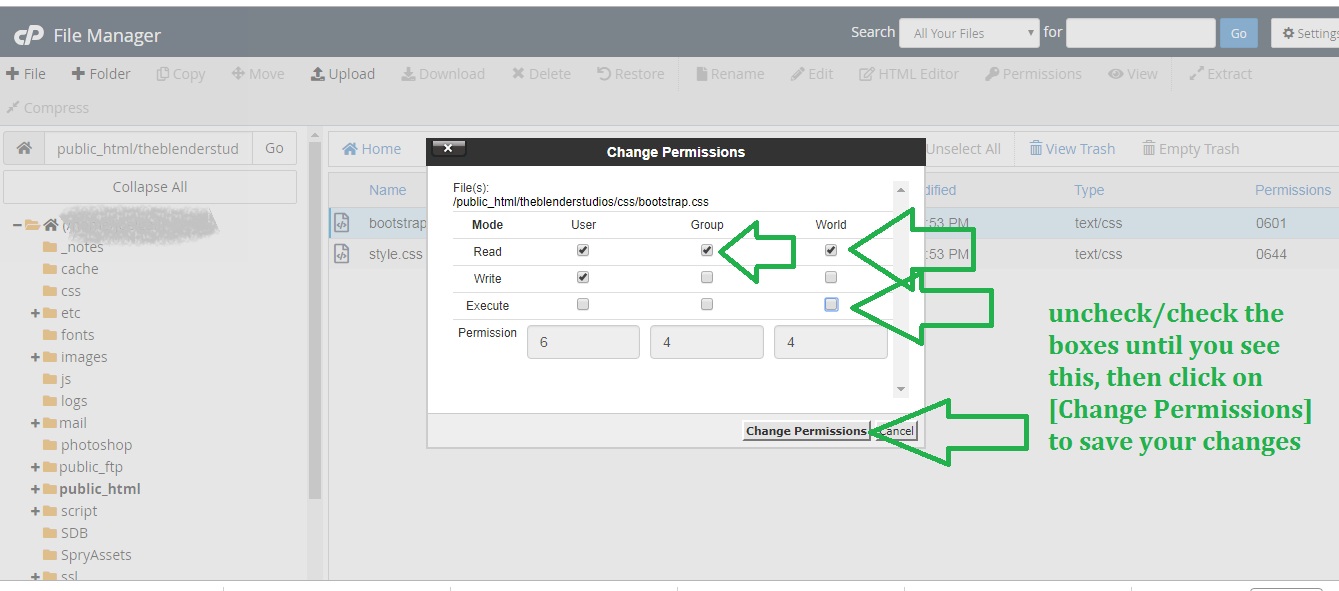
8. Now go back to your website and force refresh the page – ctrl + f5 for pc, cmd + shift + r for mac; looks okay!
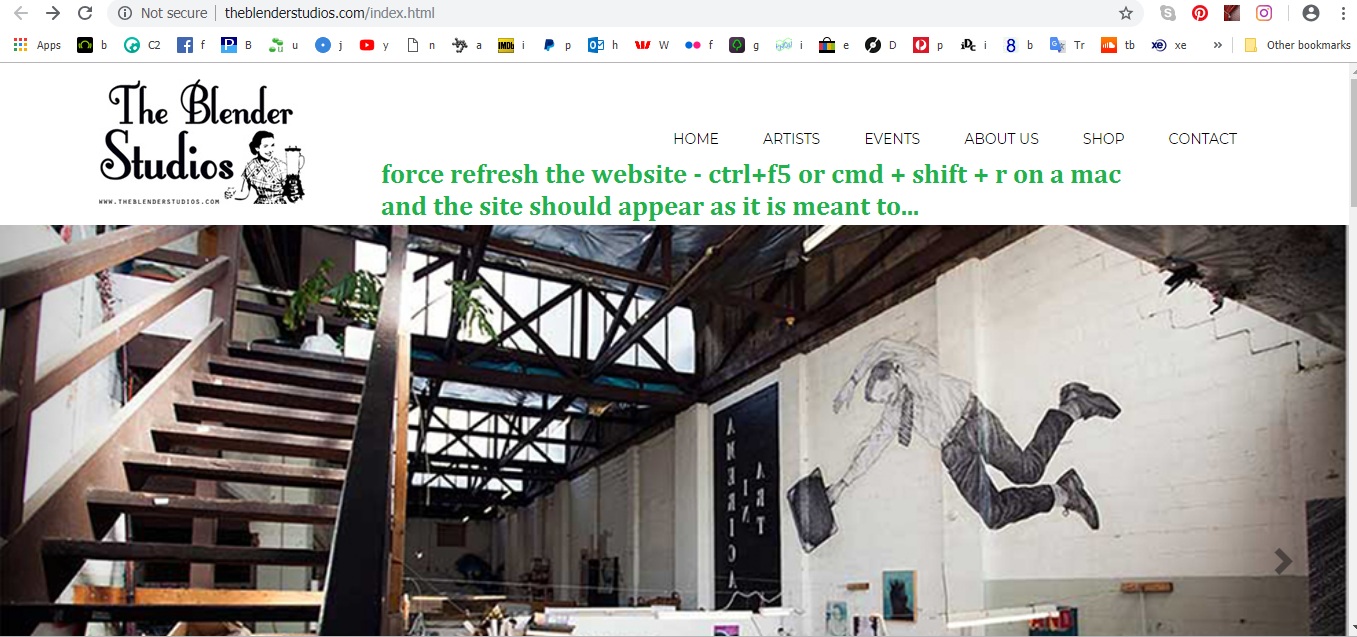
And there you go. Hopefully Dreamweaver will fix its annoying ways in future iterations…