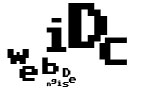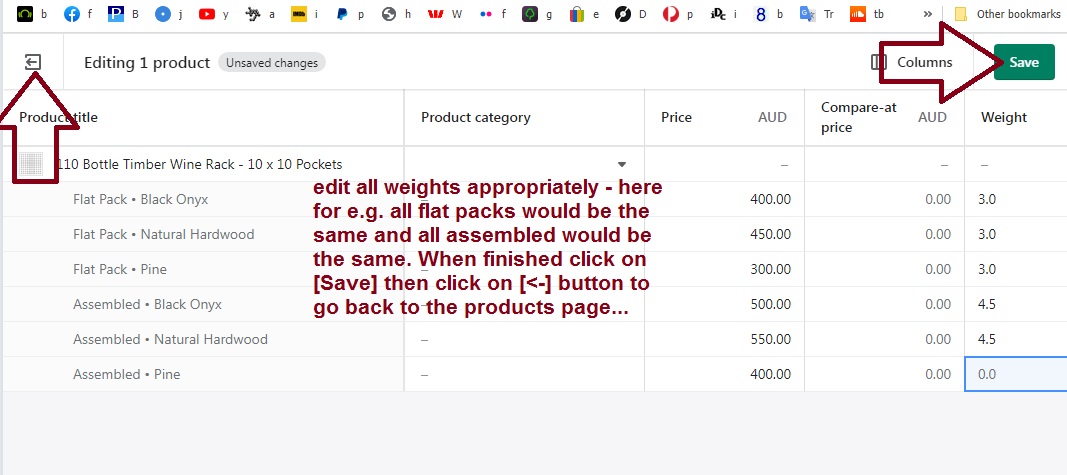Shopify tutorial – adding weights to products with and without variants – with [bulk edit] – the quick way!
Once logged in to your shopify account click on ‘Products’ in your shopify dashboard then select a product with no variants:
Editing the weight of a product with no variants
1. Check the product with no variants and then click on [Bulk edit] button that appears:
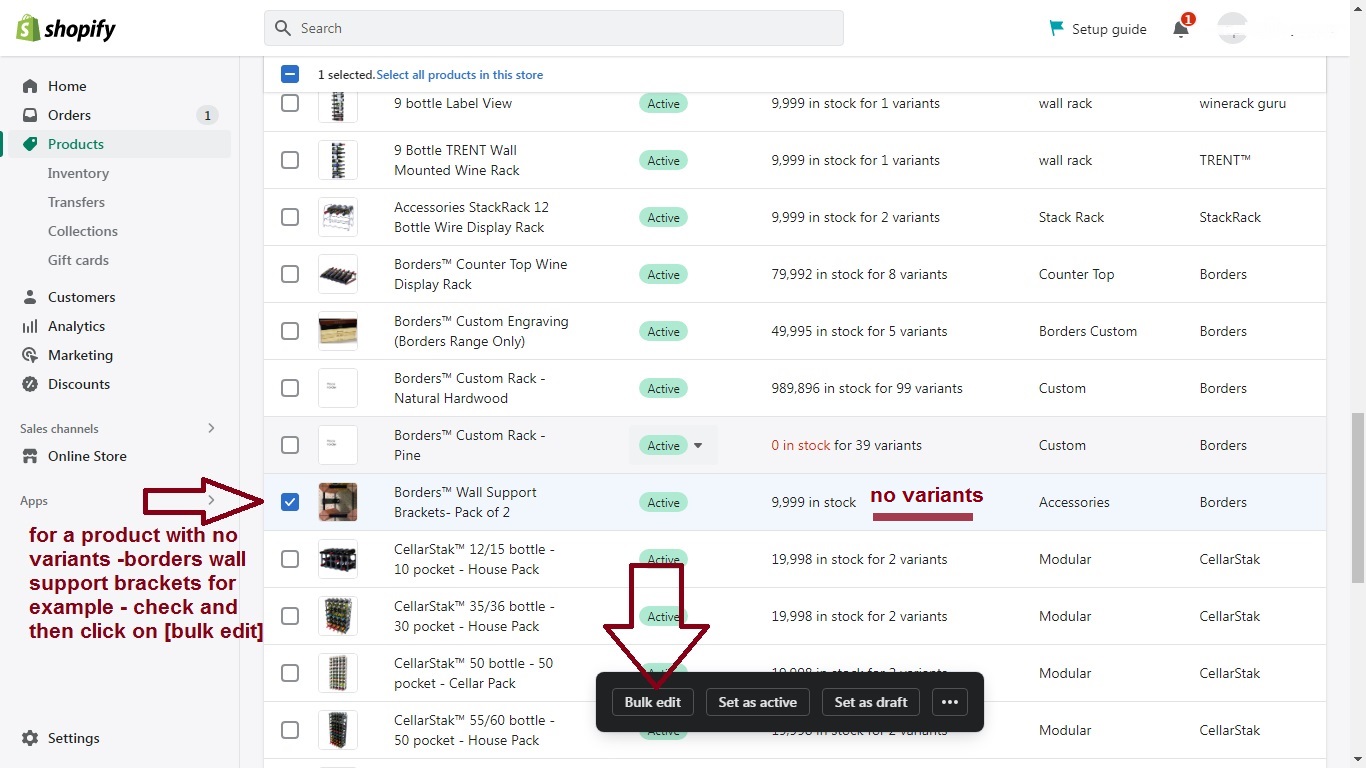
2. In the screen that appears edit / add the weight then click on [Save] and then click on the [<] back arrow to go back to the products page:
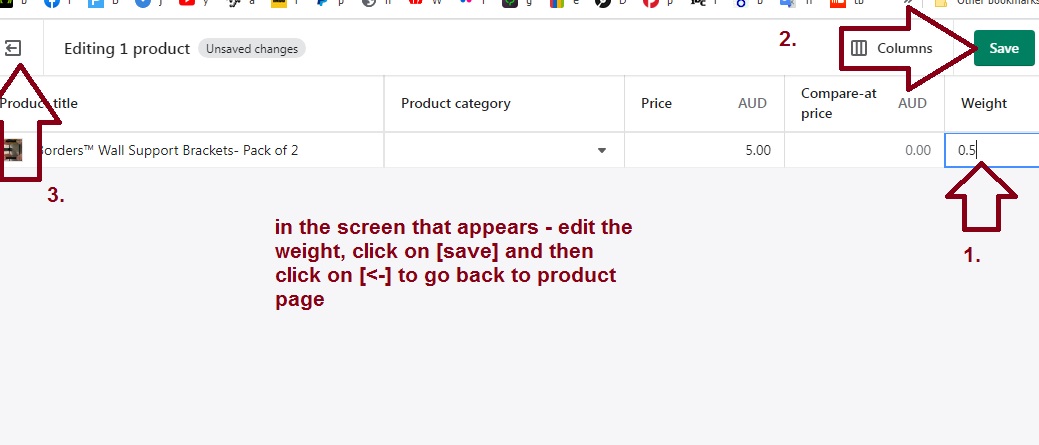
Editing the weight of a product with 1 variant
1. Check a product with 1 variant and the click on [Bulk edit] button that appears:
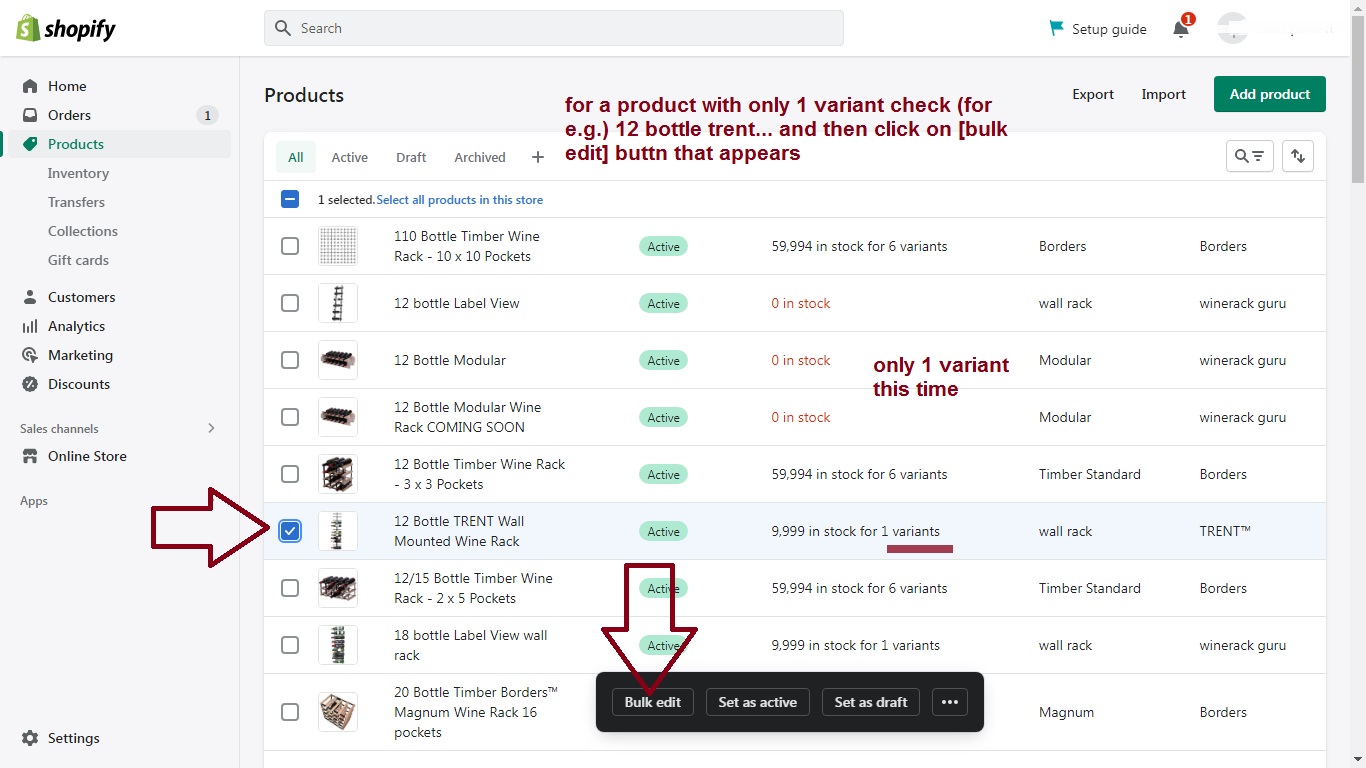
2. You might notice that some product variant screens appear with no ‘weight’ column so you have to manually add it:
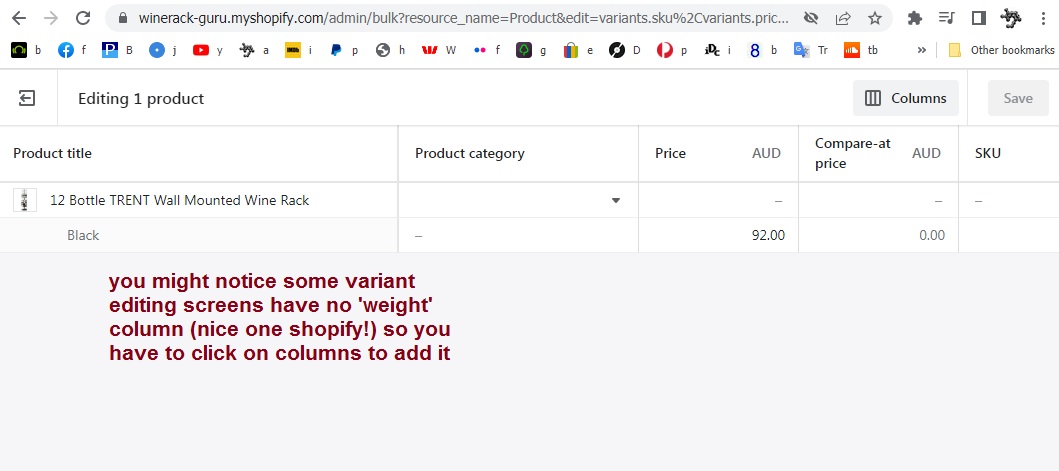
3. click on the [||] columns button and in the drop down that appears scroll down till you see ‘weight’ and check it. There may be a SKU variant selected (pushing the ‘weight’ column off screen!) so just uncheck it and click outside the drop down to then edit the weight:
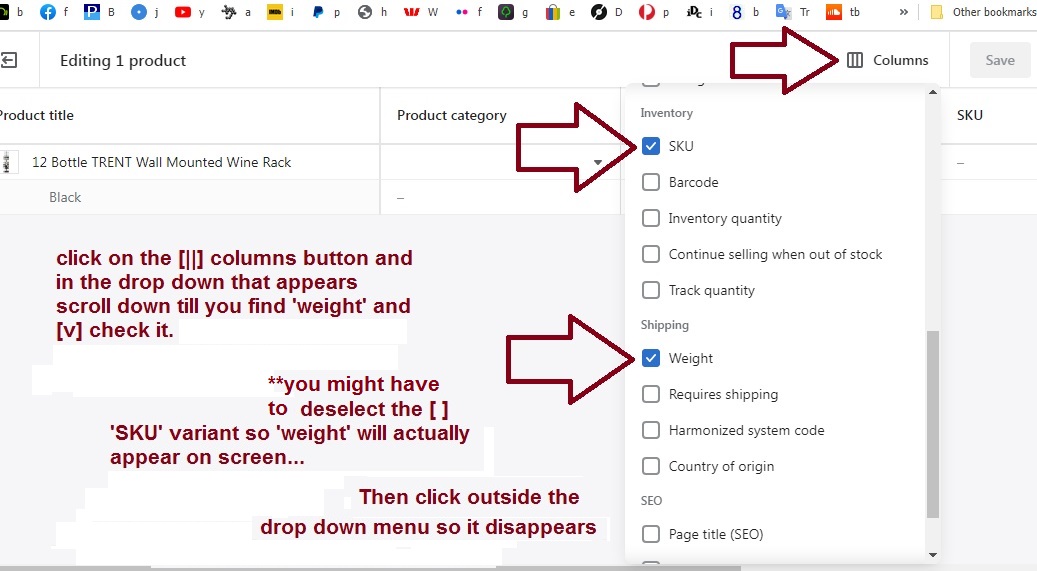
4. edit the weight then click on [save] and then click on the [<-] back arrow to go back to the products page:
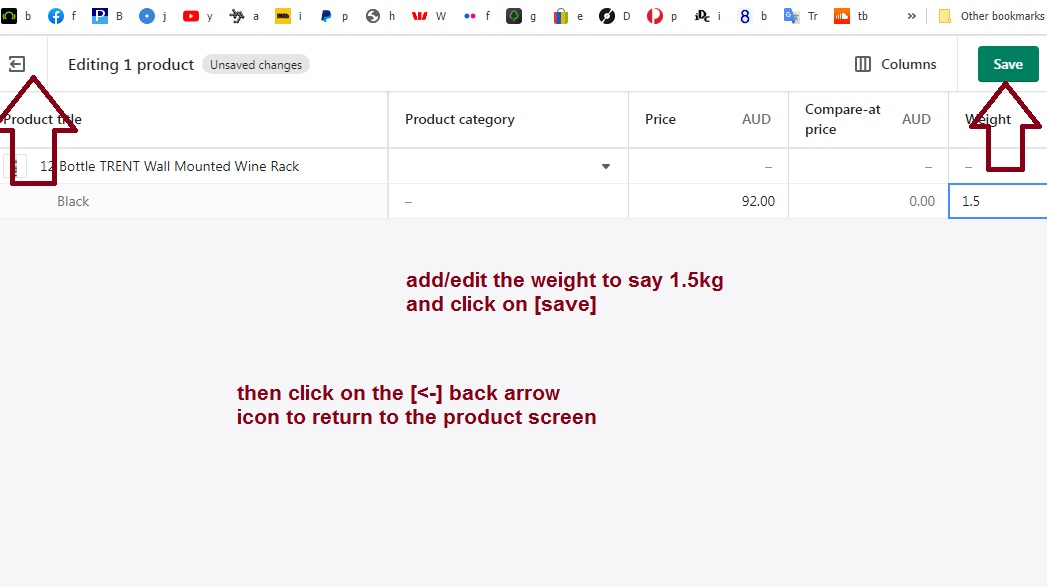
Editing the weight of a product with multiple variants
1. Check the product to be edited and the click on [Bulk edit] button that appears:
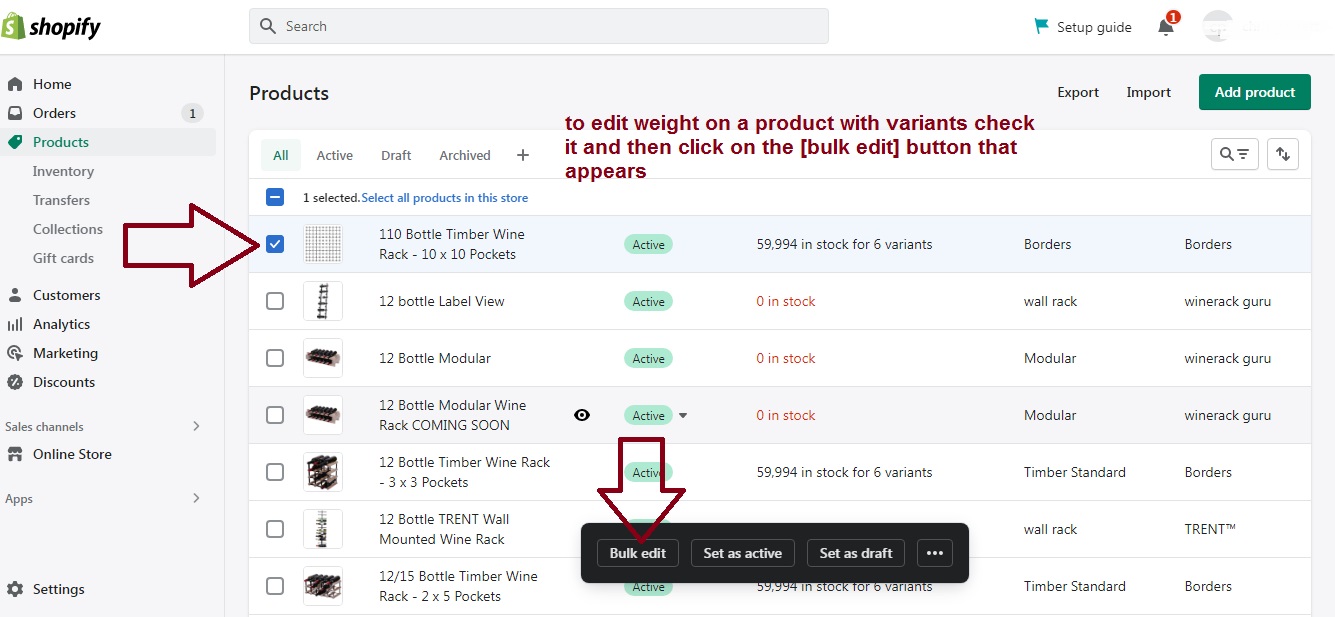
2. In the screen that appears edit/add the weights – in this example those labeled ‘flat pack’ and ‘assembled’ will have different weights – then click on [Save] and then click on the [<-] back arrow to go back to the products page:
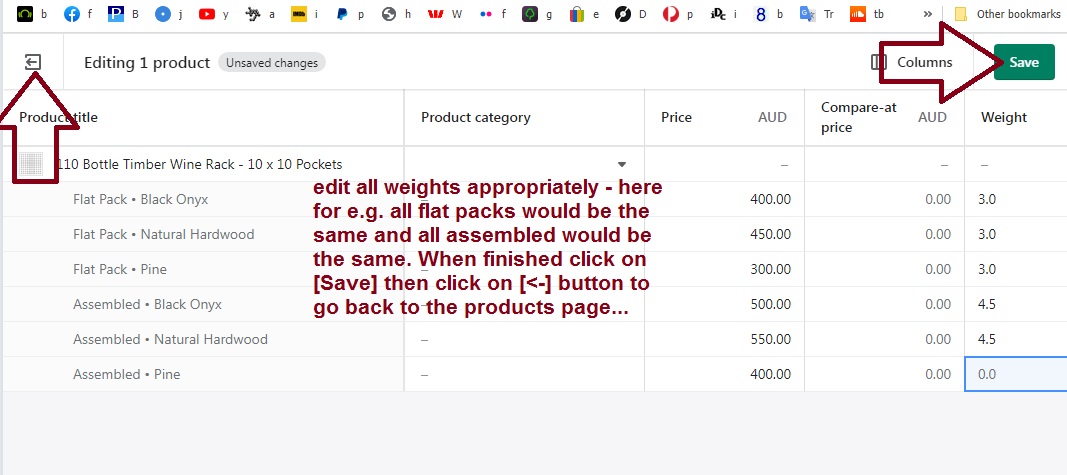
NOTE (as above): If you cant find weight in the variant columns click the [||] icon and select it from the drop down that appears (see 2. from ‘Editing the weight of a product with 1 variant’ above)