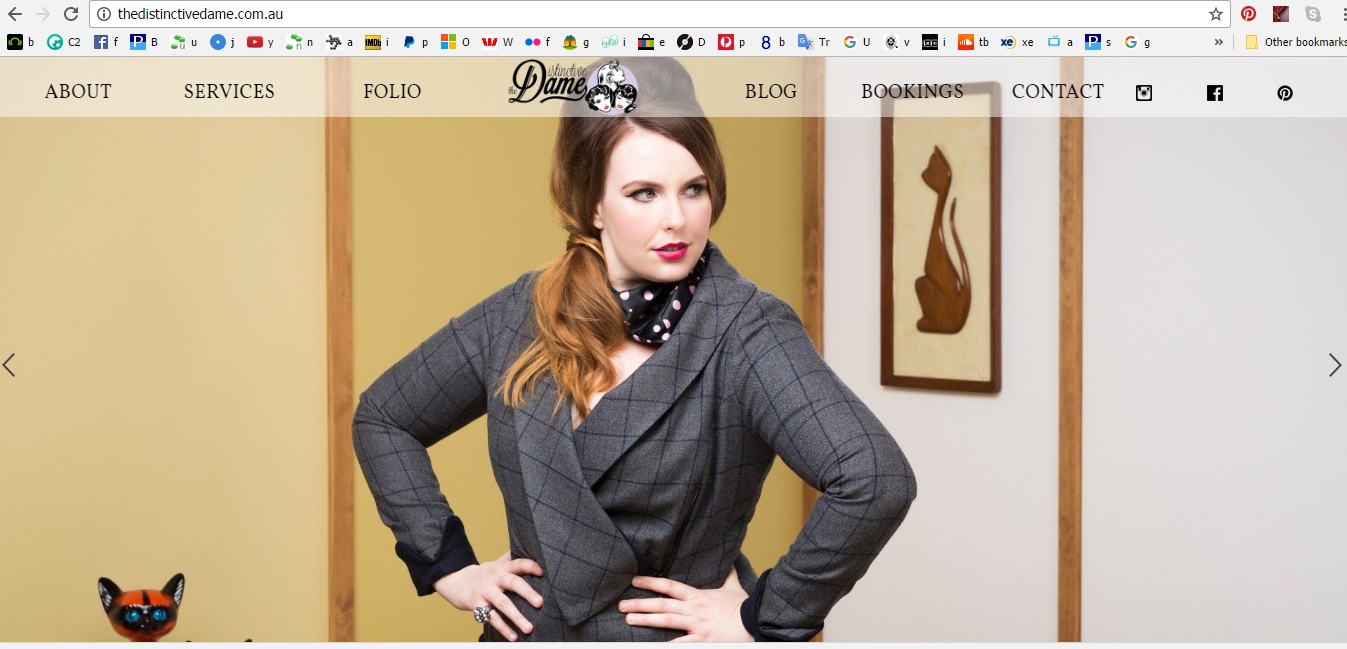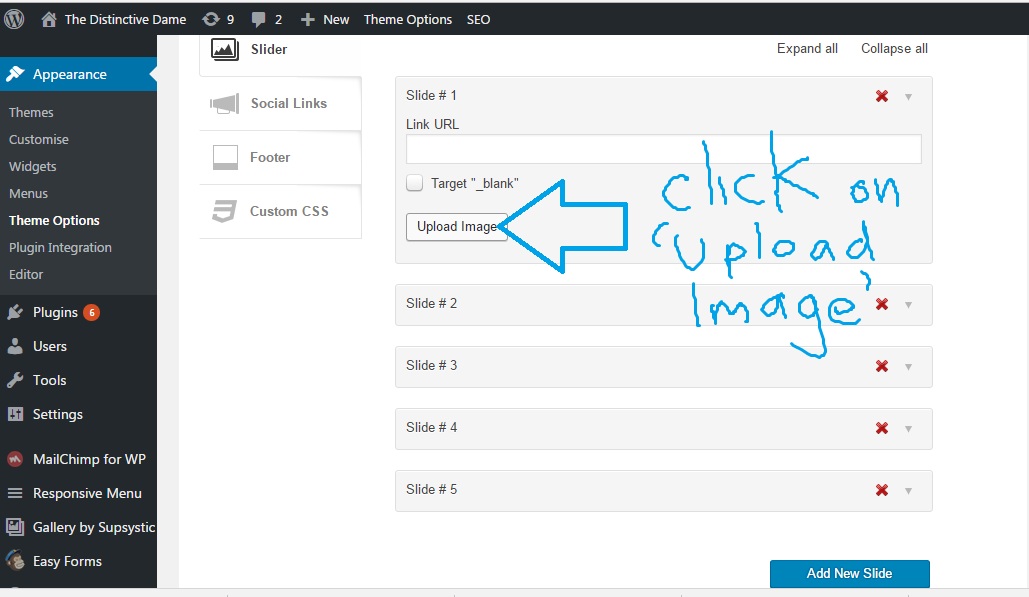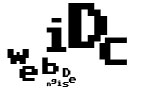To add images to the slider in Fruity theme,
1. Under ‘Appearance’ on your wordpress dashboard click on ‘Theme Options’

2. On the ‘Theme Options’ panel click on ‘Slider’

3. To open the slide upload box click on the small grey arrow (slide #1 is conveniently empty for the sake of this tutorial!)
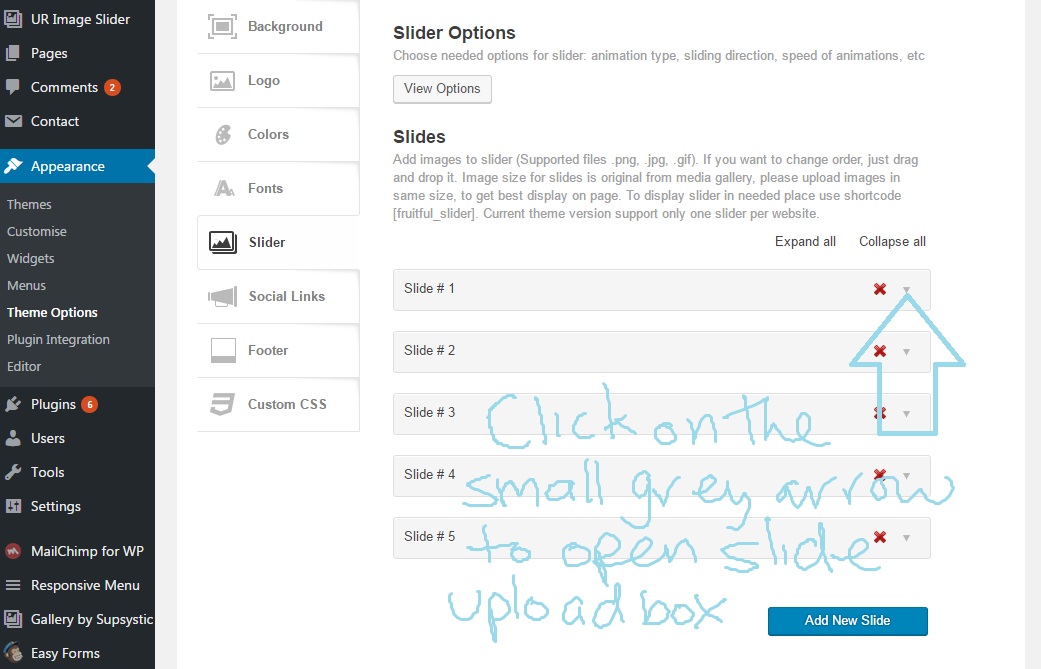
4. Click on the ‘Upload Image’ button
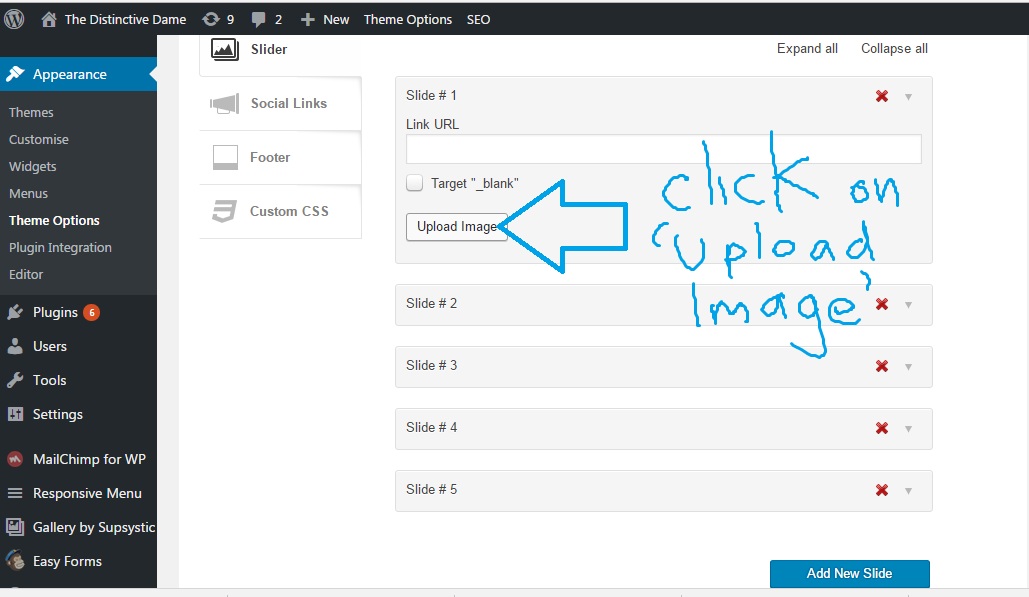
5. Select the image to add from the media library that appears. (Remember, if you need to add a new image from your computer drag it into this window!)
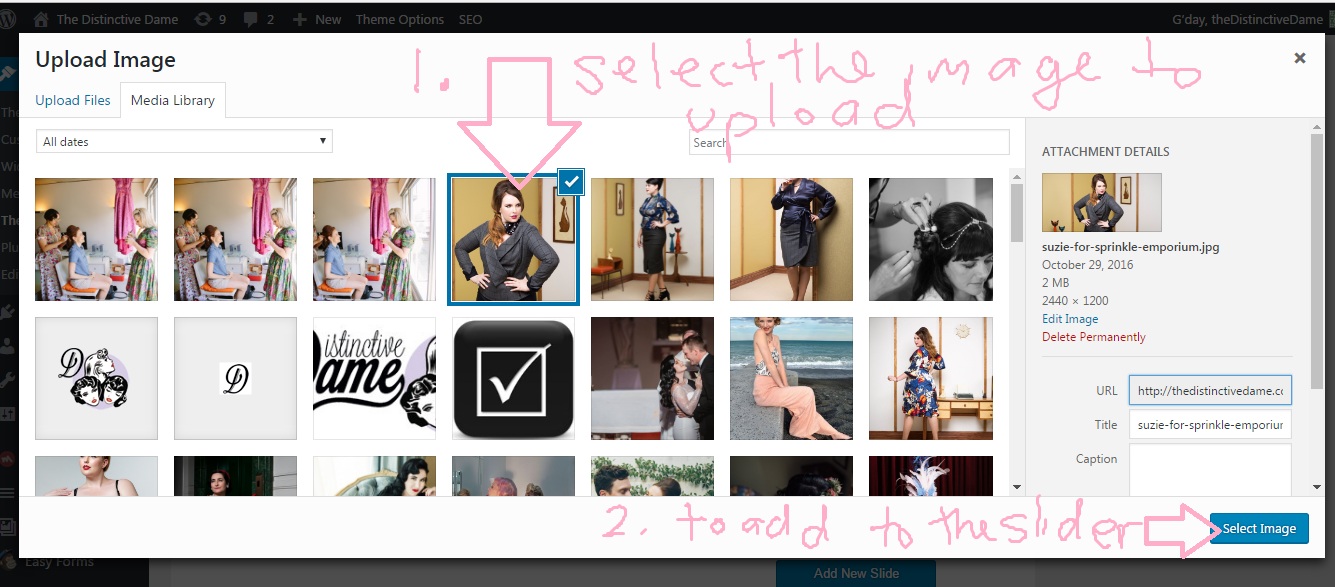
6. Scroll down a click on ‘Save’.
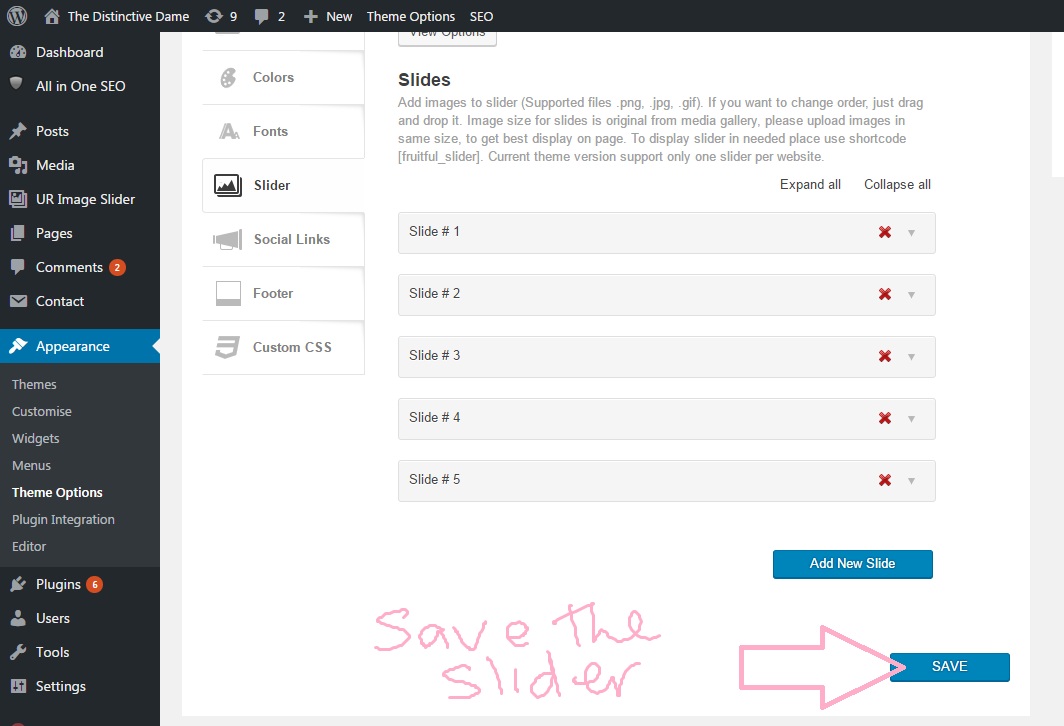
7. View your slider with the added slide – yep, there she is!