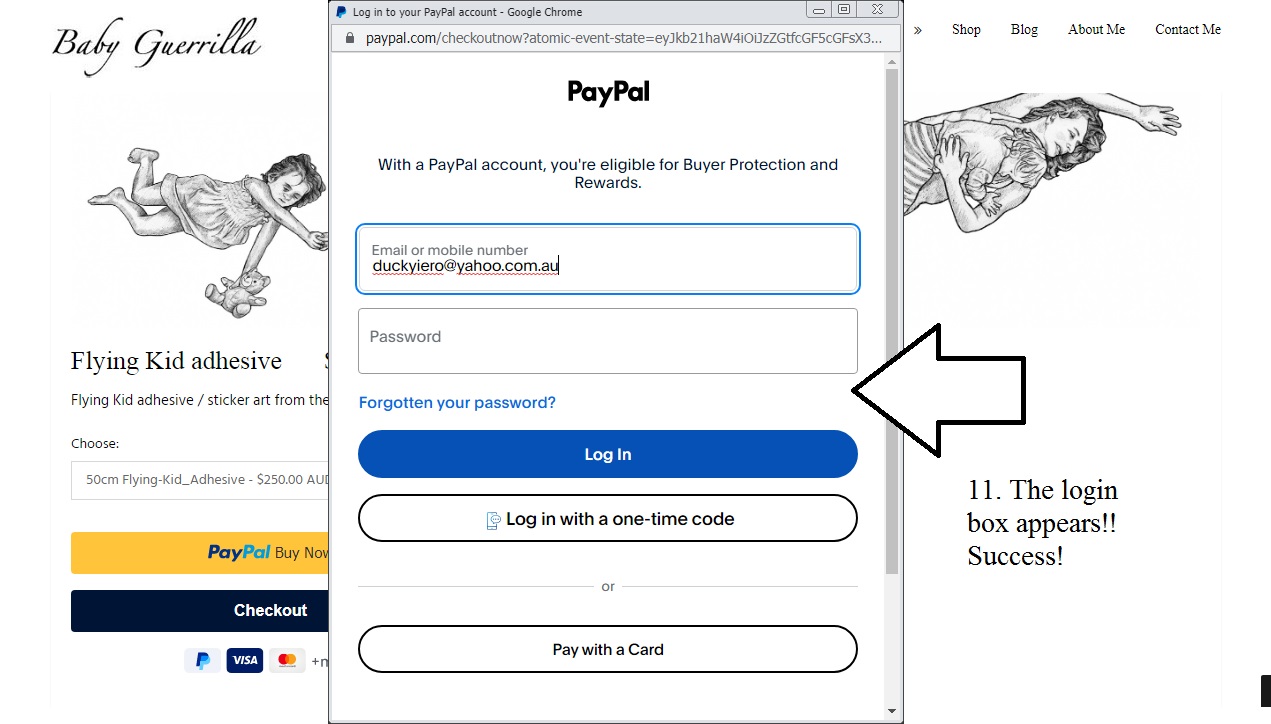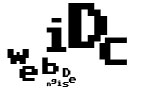Making a PayPal ‘Buy Now’ button in 2025 tutorial. This procedure has changed a lot over the last ten years, twice in 2025 alone! To make a paypal buy now button to add to your shop page, create a ‘duplicate’ using an existing one as a template – follow the steps:
1. login to your paypal account, find and click on the [Pay links & buttons] icon/text
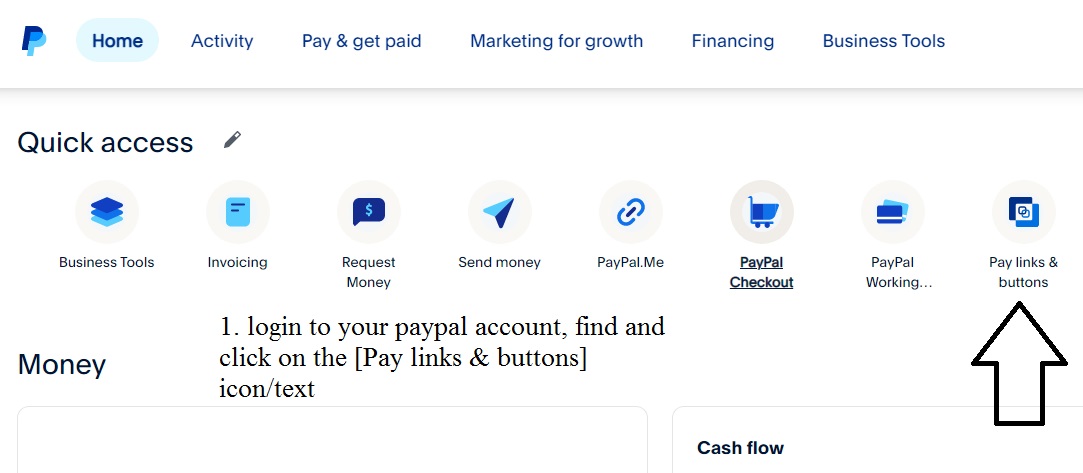
2. click on the (More Actions ^) and in the drop down that appears click on ‘Saved Links and Buttons’
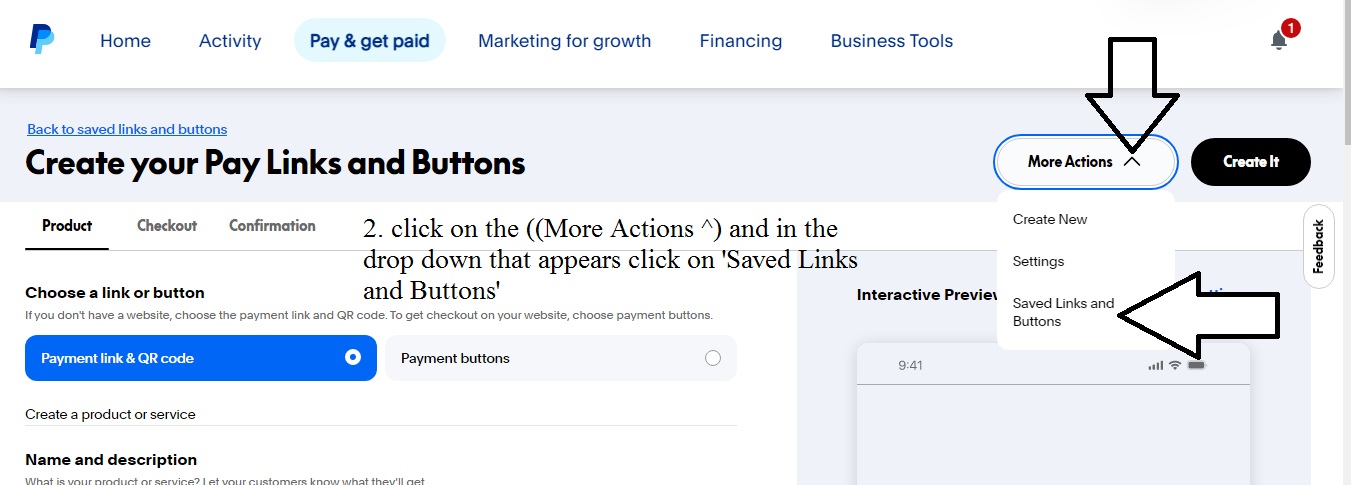
3. click [Open] on a saved button e.g.: Swimming Boy magnet
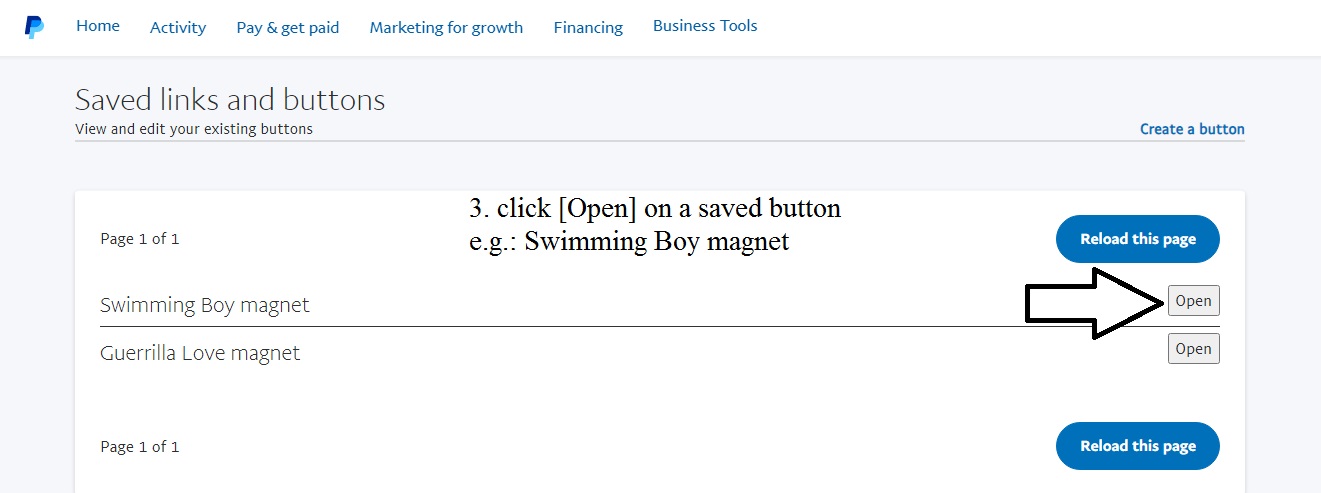
4. On the screen that appears click on (Duplicate) to create a (similar to pre-existing – to save time) new button
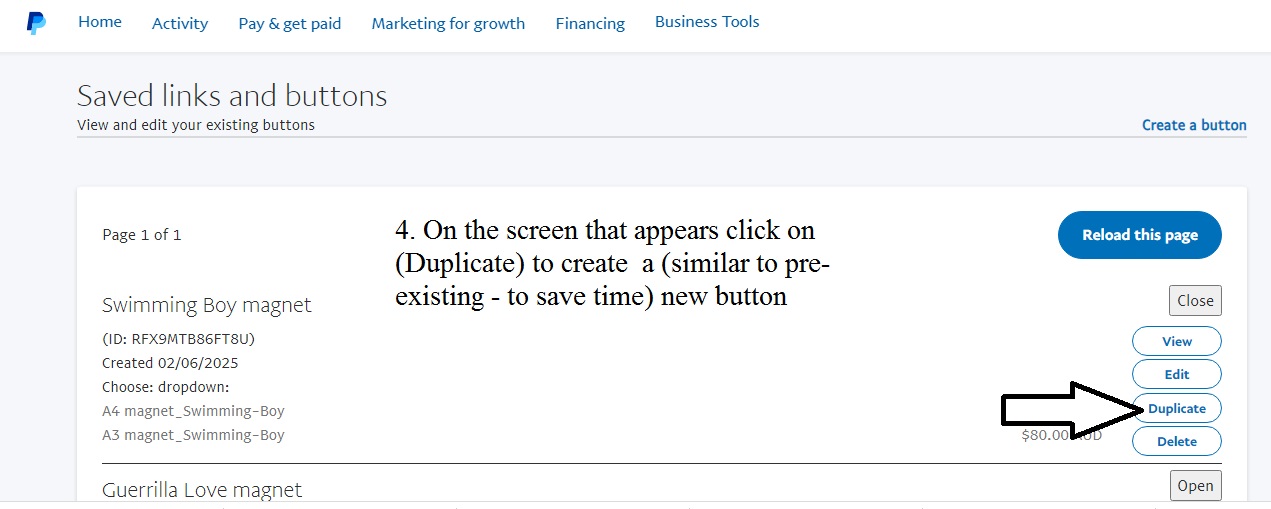
5. edit text – rename and edit description to suit new button eg Flying Kid adhesive
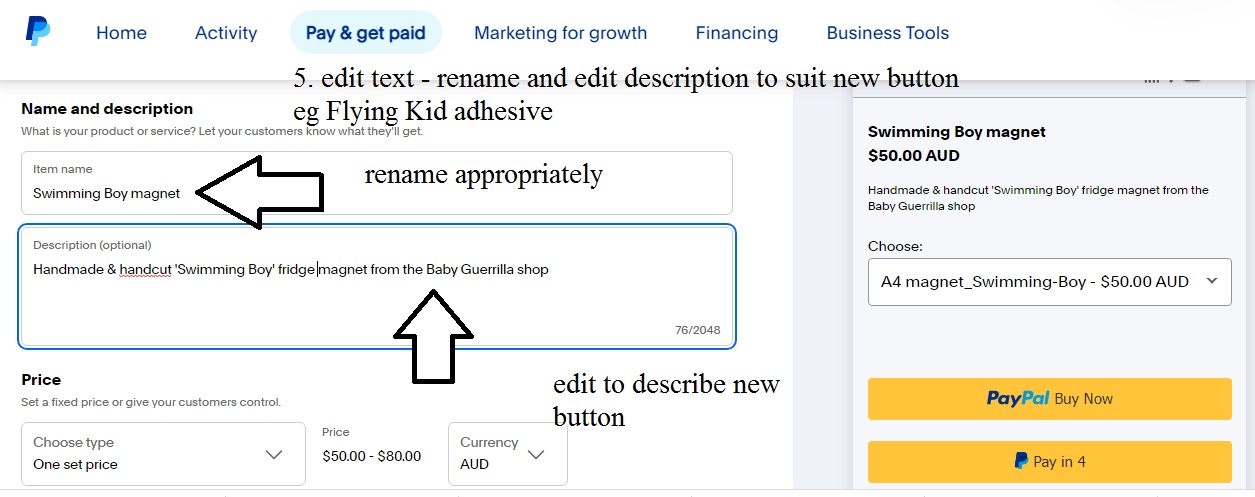
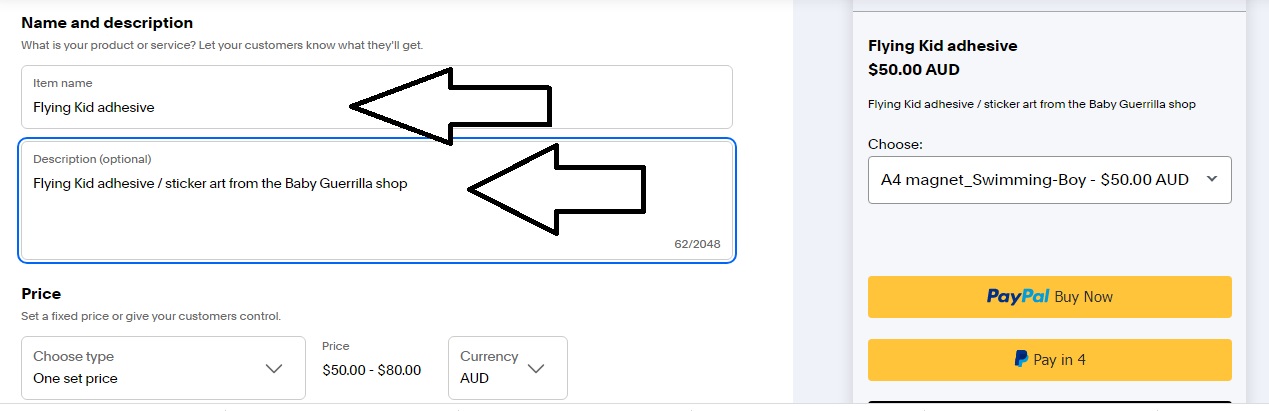
6. Scroll down to the ‘variant’ section (if applicable!) and edit accordingly. Changing option name and price.
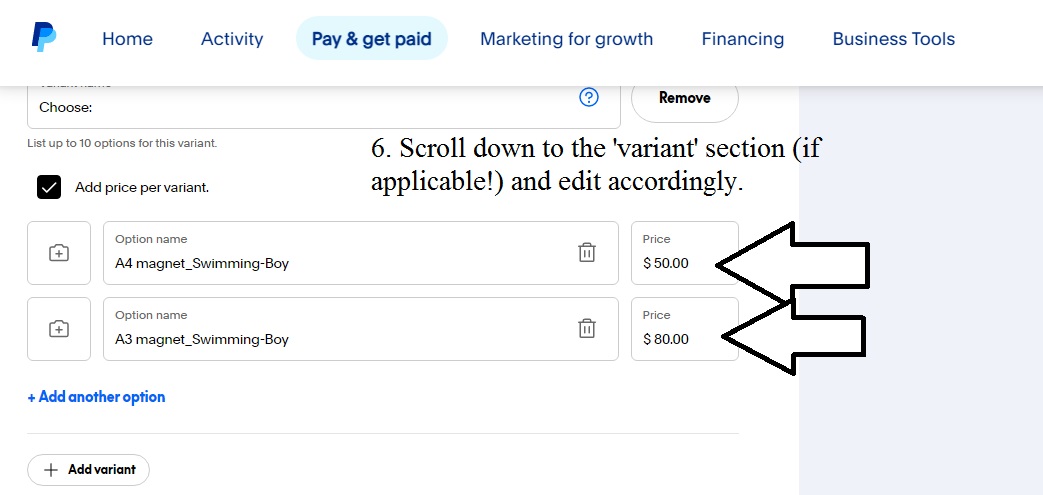
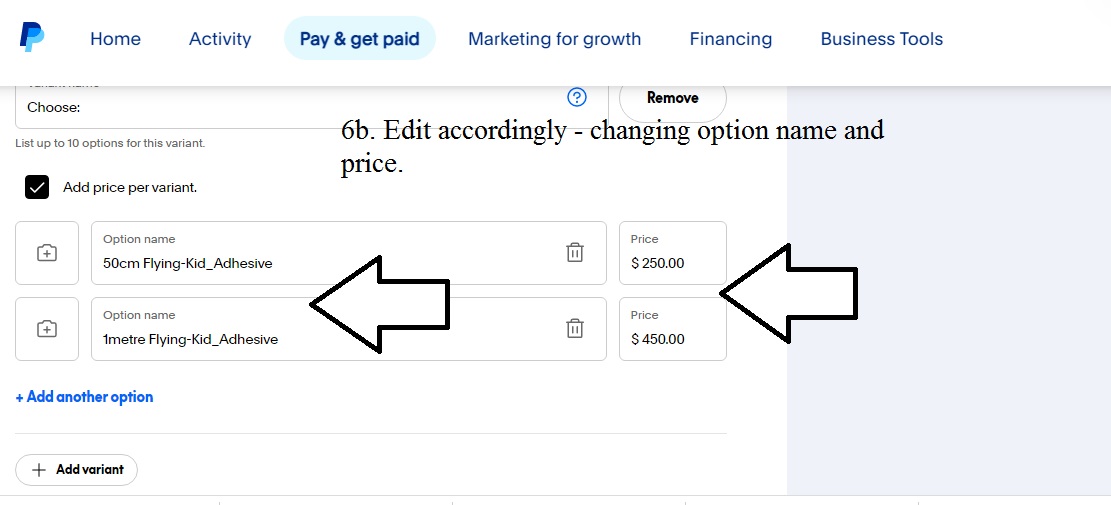
7. Scroll back up to where we can see button options (have changed to suit current) and the (Create it) button and click on it.
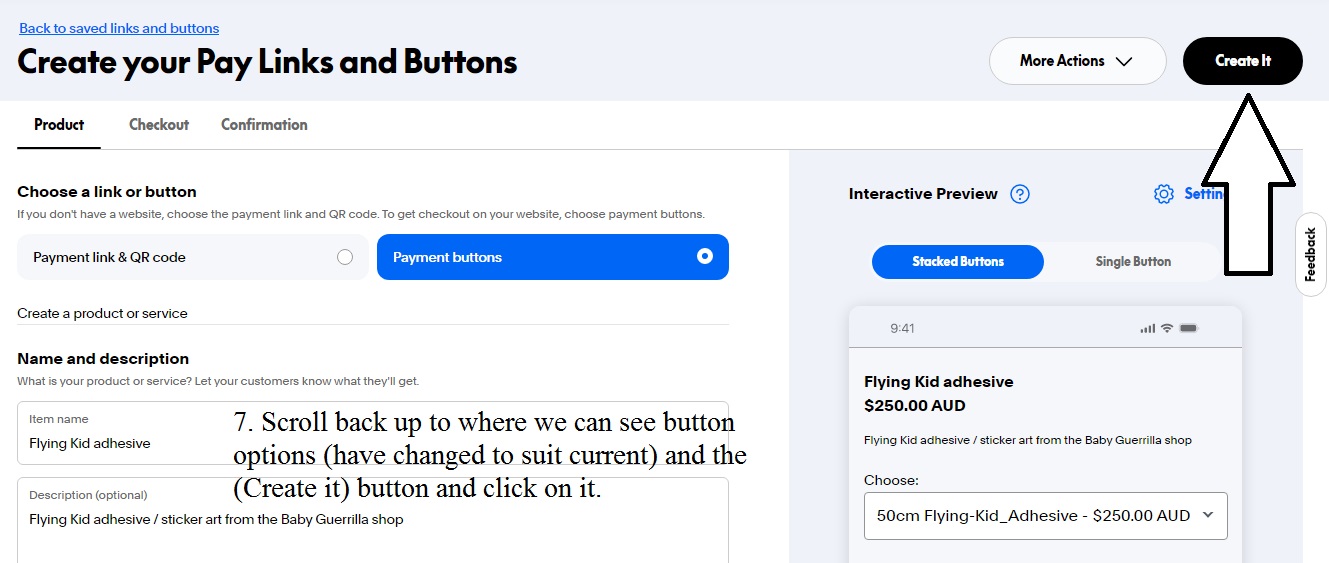
8. scroll to where you see two bits of code copy the first one and go to the top paypal part of the e.g.: Flying Kid Adhesive page and paste there.
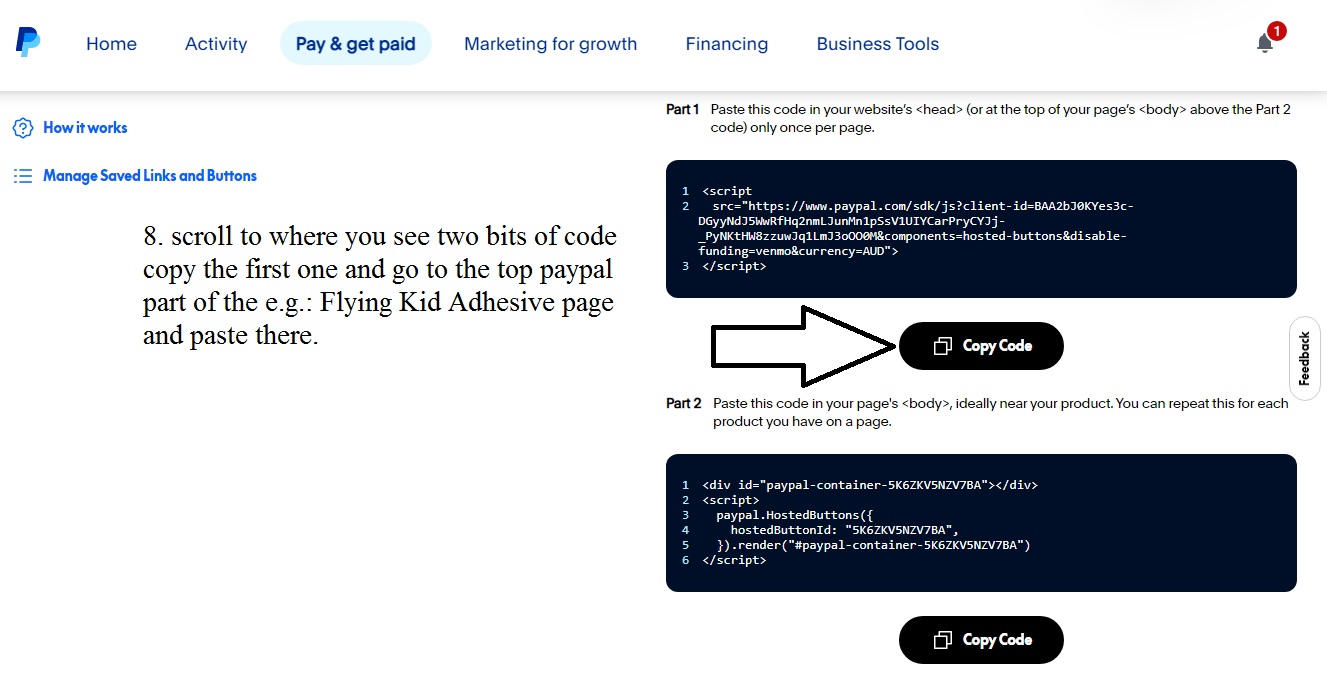
8b. highlight the part where it says ‘Paypal code here soon’ and paste the copied code over it. More likely though there will already be code here as you are copying a pre-existing wordpress page to use as a template for the new one you are making.
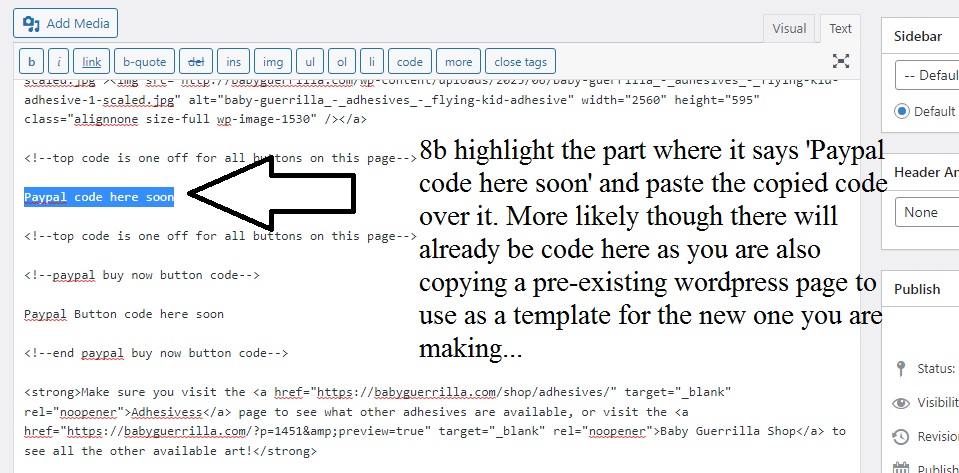
8c. this is the new button code we just made on paypal, copied over the old button code, or the place holding ‘Paypal code here soon’.
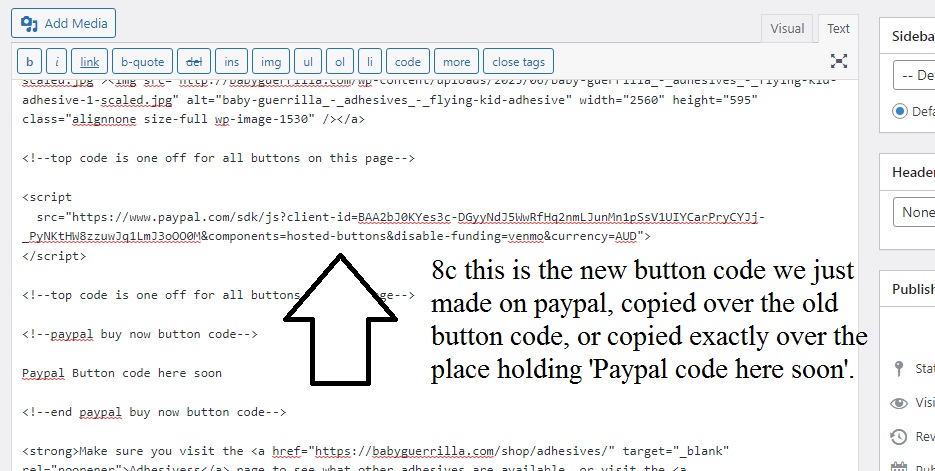
8d. now back to paypal to copy the second part of the code by clicking the (Copy Code) button.
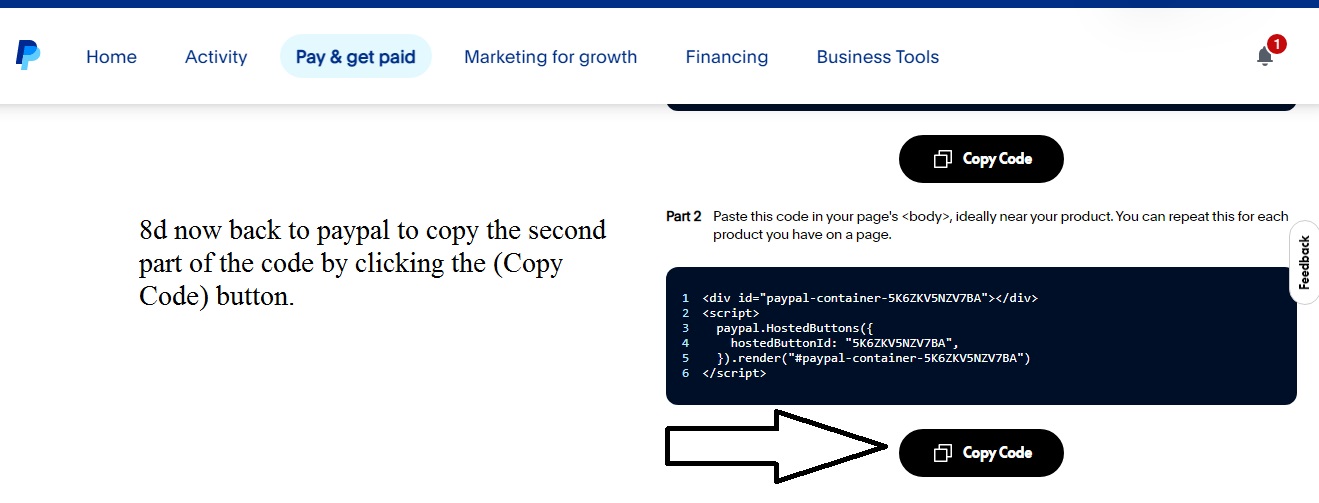
8e. highlighting the second placeholder or old button code in our wordpress page we copy over it with our newly saved second part of the paypal button code.
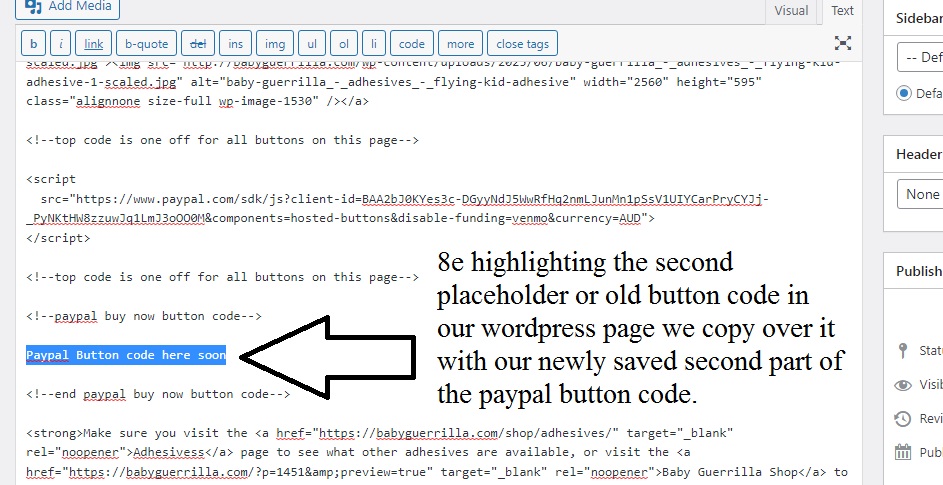
8f. now we can see both parts of the paypal button code are here on our ‘Flying Kid Adhesive’ page
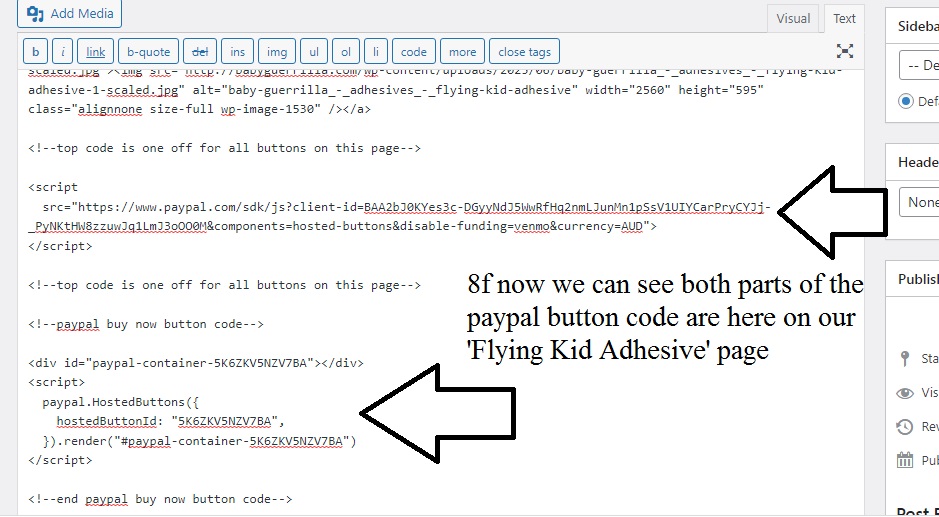
9. Scroll down to and click on our [Update] button and when its saved – view on the website
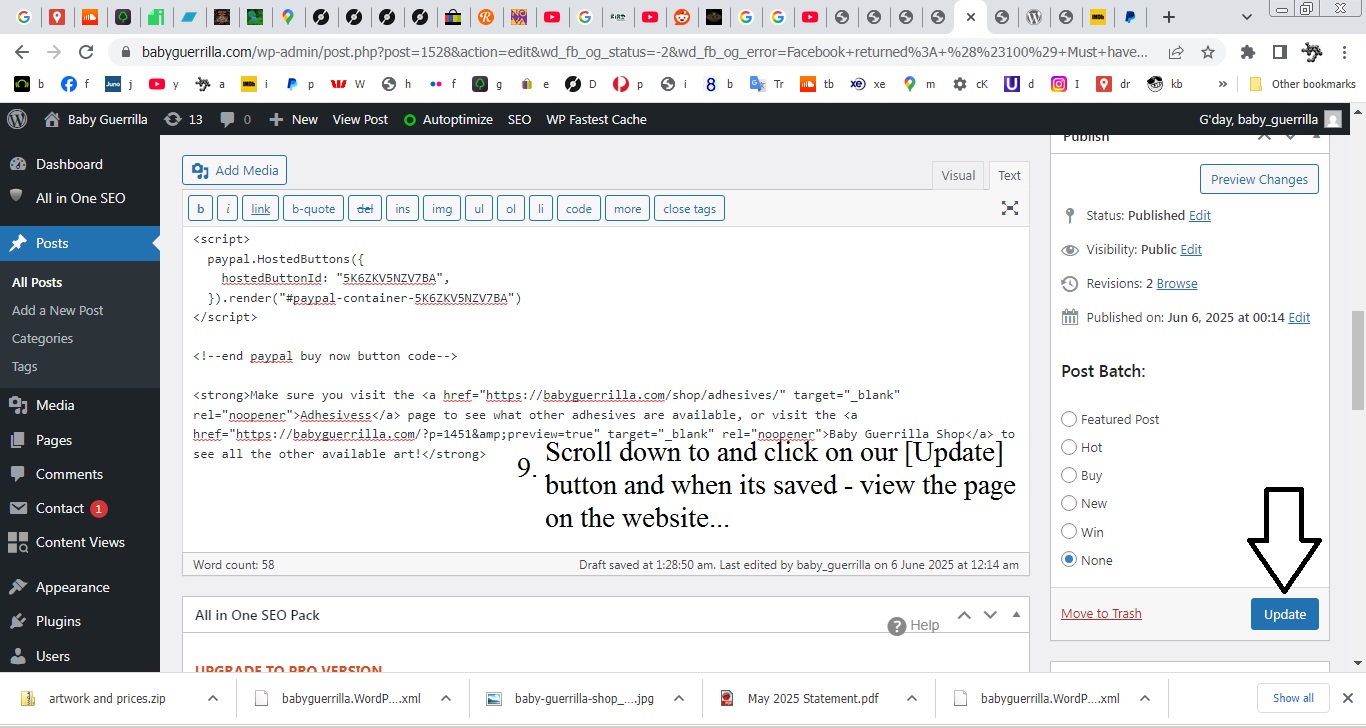
10. And the button has appeared! Lets test it by clicking on the [PayPal Buy Now] button..
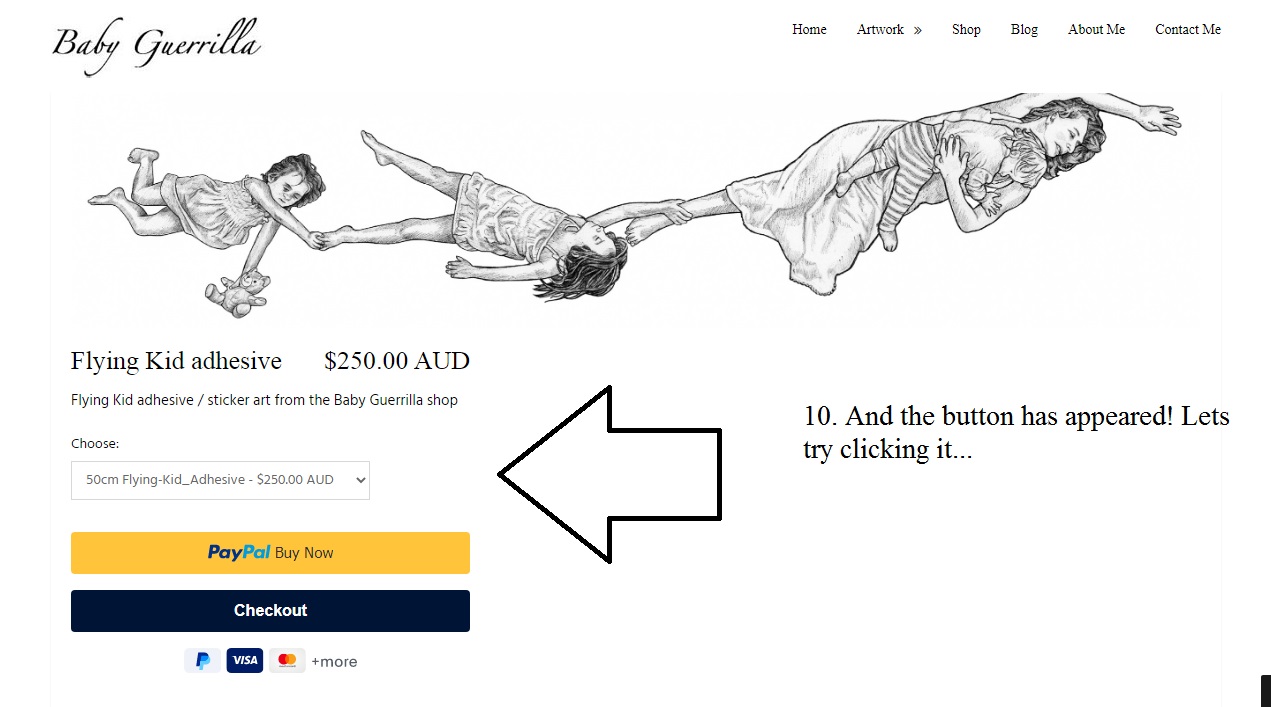
11. The login box appears!! Success!