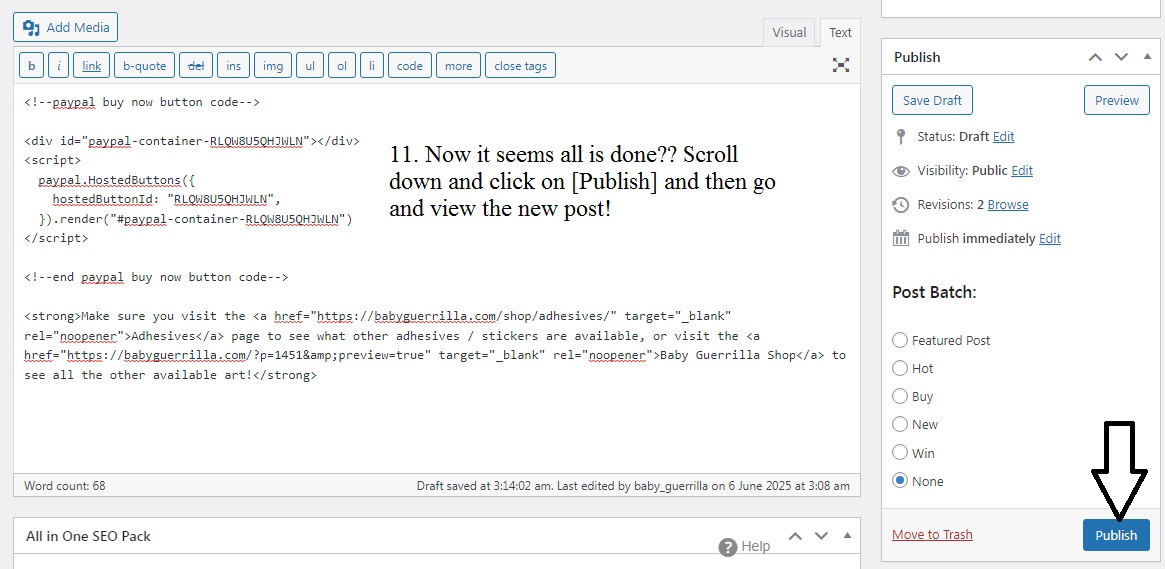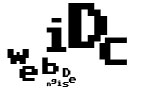Creating a new shop item post in wordpress using existing post as template.
1. In a new tab (or right click and ‘open link in new tab’) click on [Add a New Post]
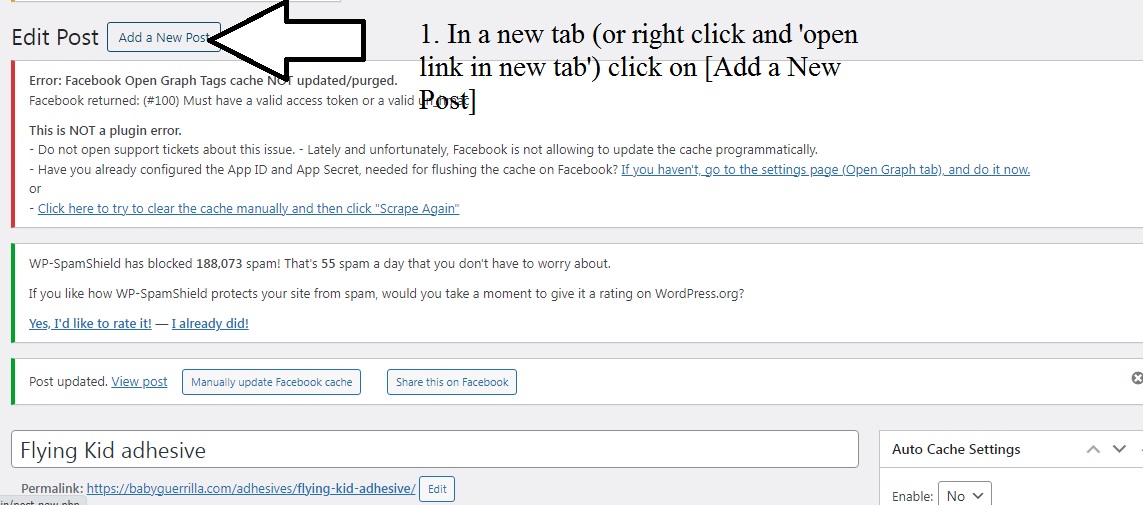
2a and b. Because we’re doing another ‘adhesive’ post copy the body text from a pre-existing adhesives post – e.g. ‘Flying Kid adhesive’ by clicking in the body text window and holding down Ctrl + A to highlight all text then [Ctrl] + C to copy all text, then go to the body of our new post and [Ctrl] + P to paste it
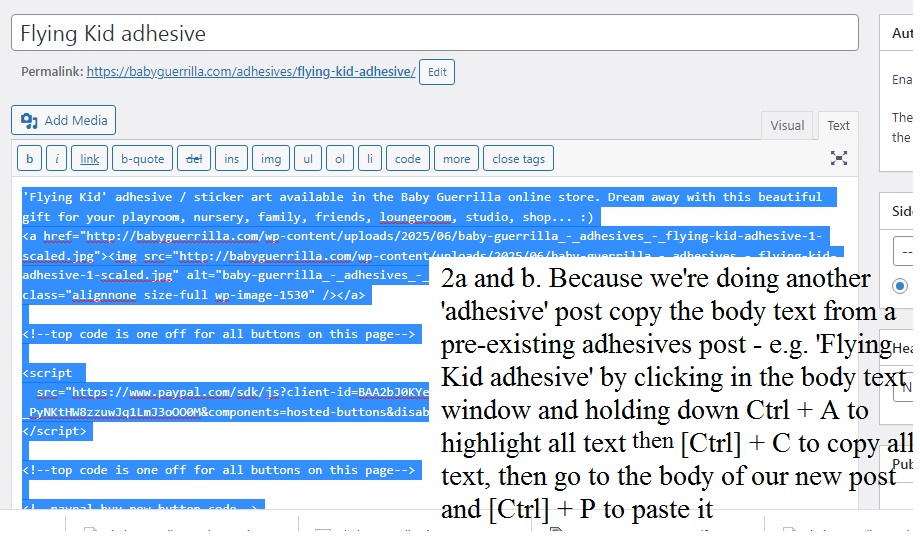
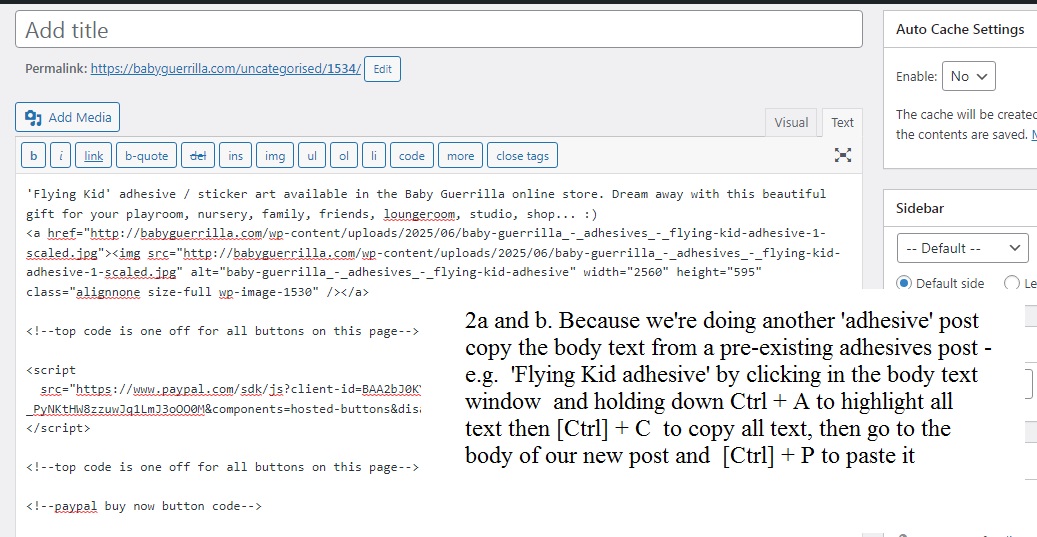
3a. highlight the old image code (from and including < a href all the way to and including < /a >) by clicking in it 3 times to highlight it (or click and drag until < a to < / a > is blue) and then click on [Add Media]
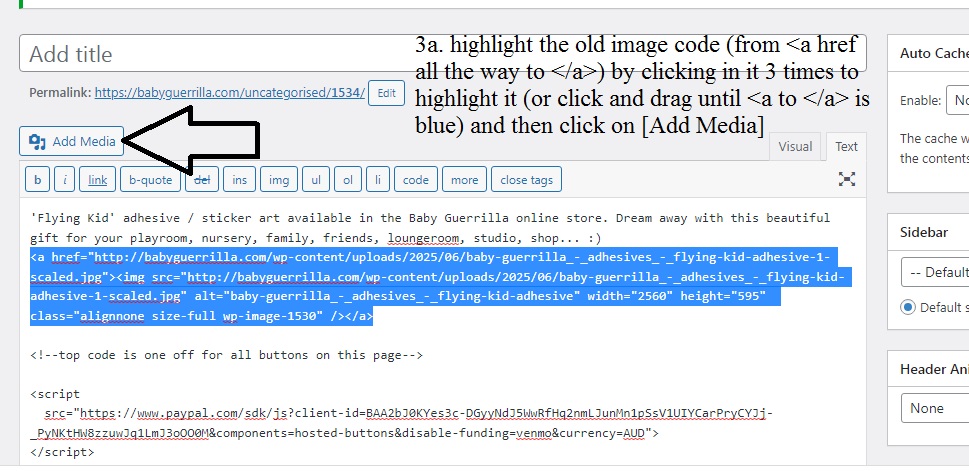
3b drag the new image in to the 'Add media' window that appears, and copy the 'Title' to 'Alt Text' and 'Description' fields. Make sure you name your images properly before uploading them!! 'baby-guerrilla_-_adhesives_-_love-lifts-you-up-adhesive' used to be titled 'north-melb-adhesive' the former is much more useful to customers and perfect for SEO.
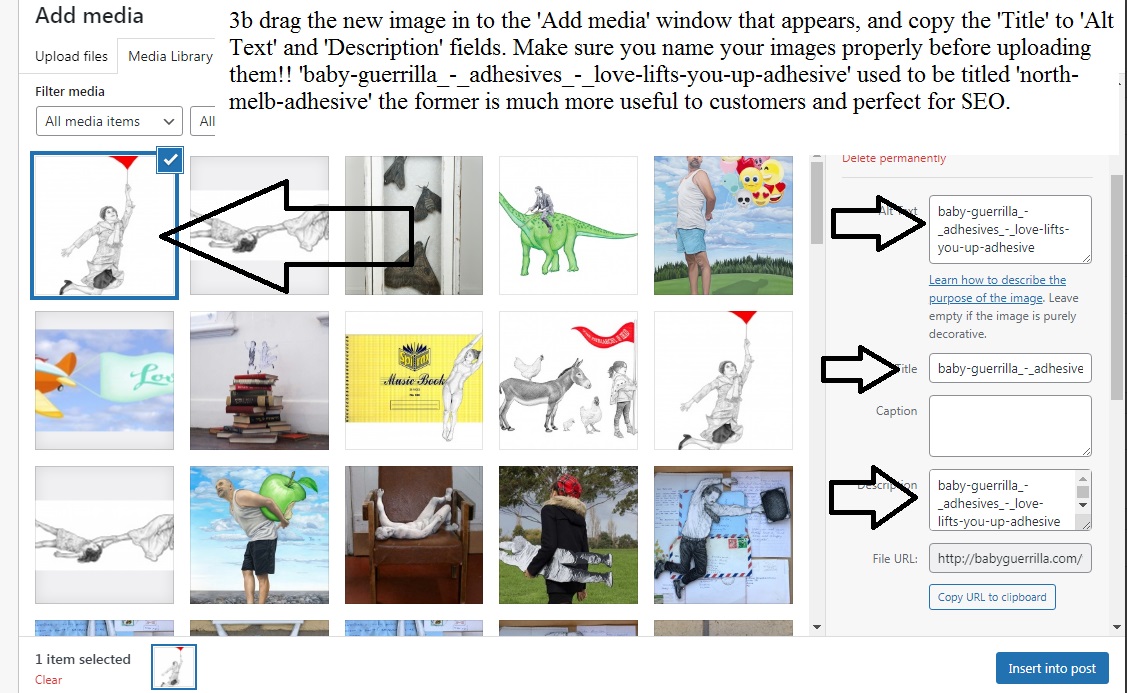
4. Edit the body text to be specific to your new item and add the correct title...

4b. scroll down and check the rest of the body text
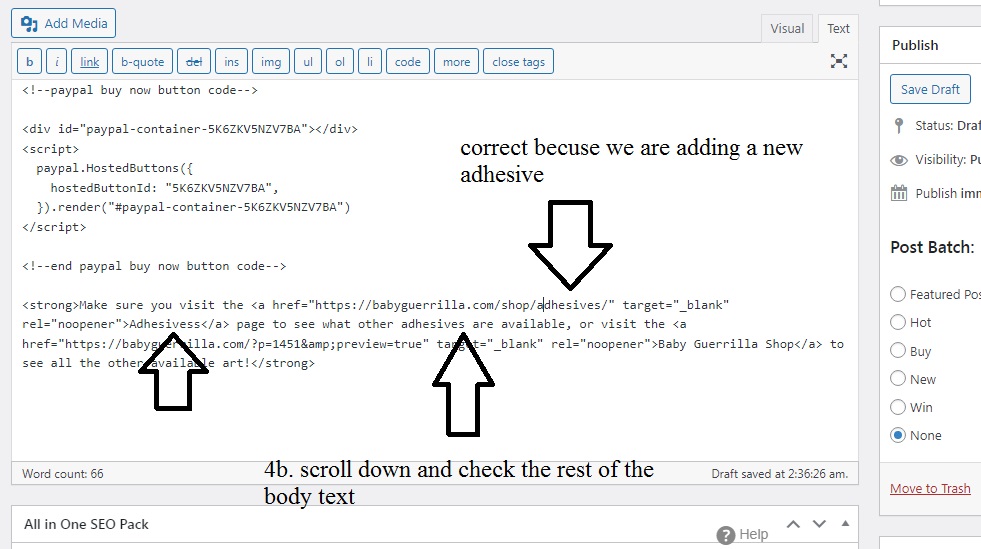
5a. Highlight the text above the image in the body text e.g.: ''Love Lifts You Up' adhesive / sticker art available in the Baby Guerrilla online store. Add some love and smiles to your day with a beautiful gift for your loungeroom, dining room, gallery, friends, studio, hairdressers' and [CTRL] + C to copy then paste it down the bottom of the body text area
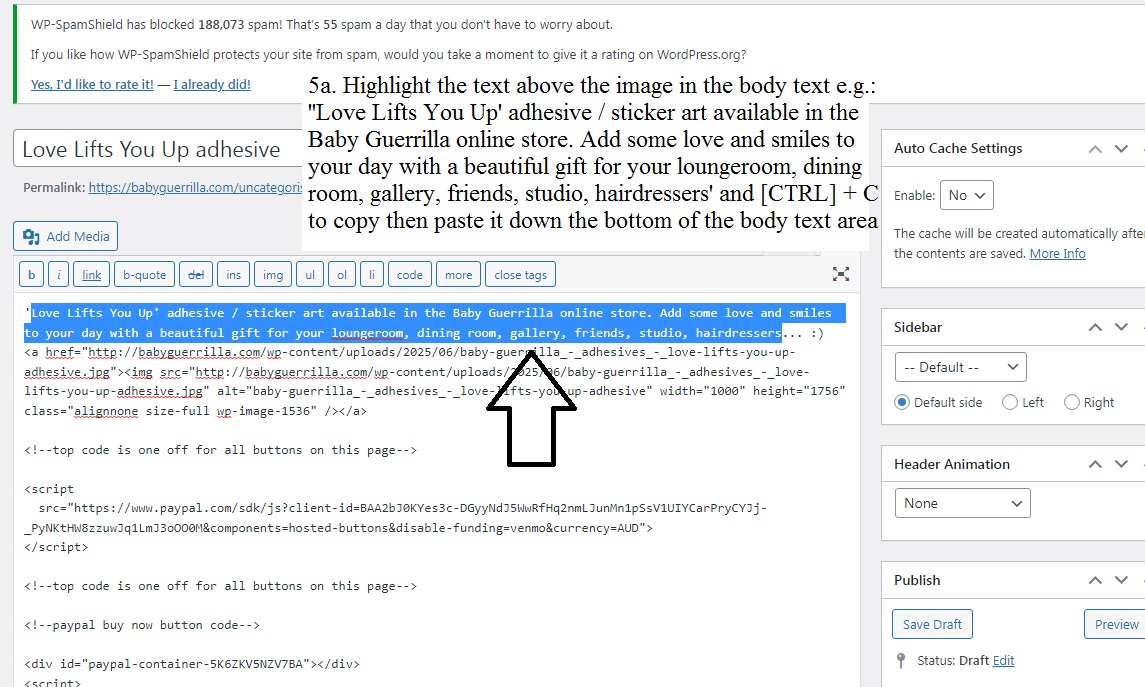
5b. after copying the text down the bottom of the body text box - edit it with commas picking out the keywords for customers and SEO
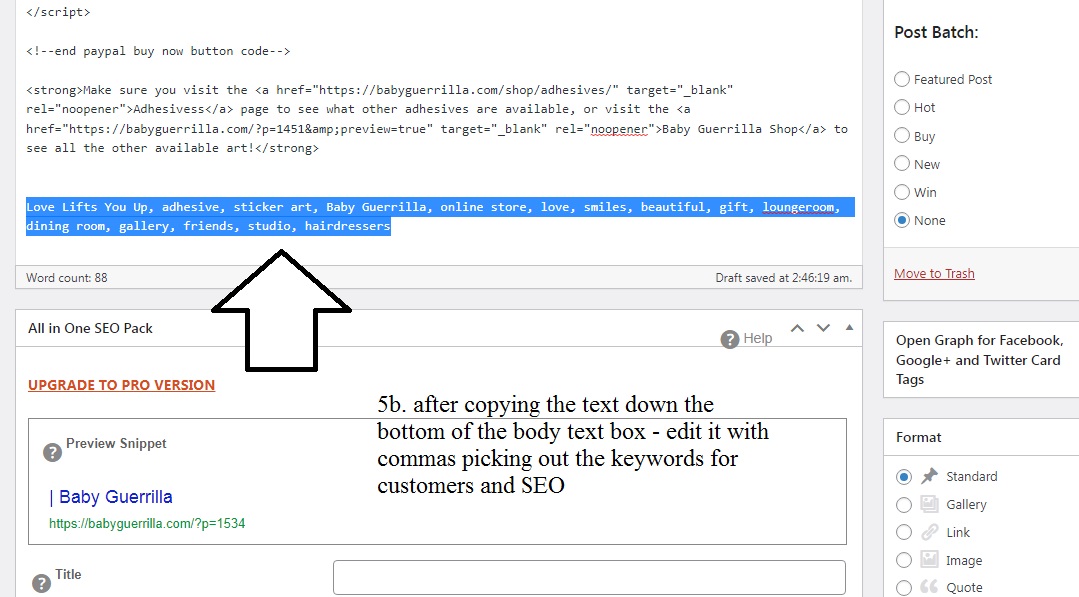
6. click [CTRL] + X to cut it form the bottom of the body text and scroll down to [CTRL] + P paste it in the field next to 'Keywords (comma separated)' and then scroll down to again [CTRL] + P paste it in the field beneath 'Tags', then click on [Add] to add the words as tags.
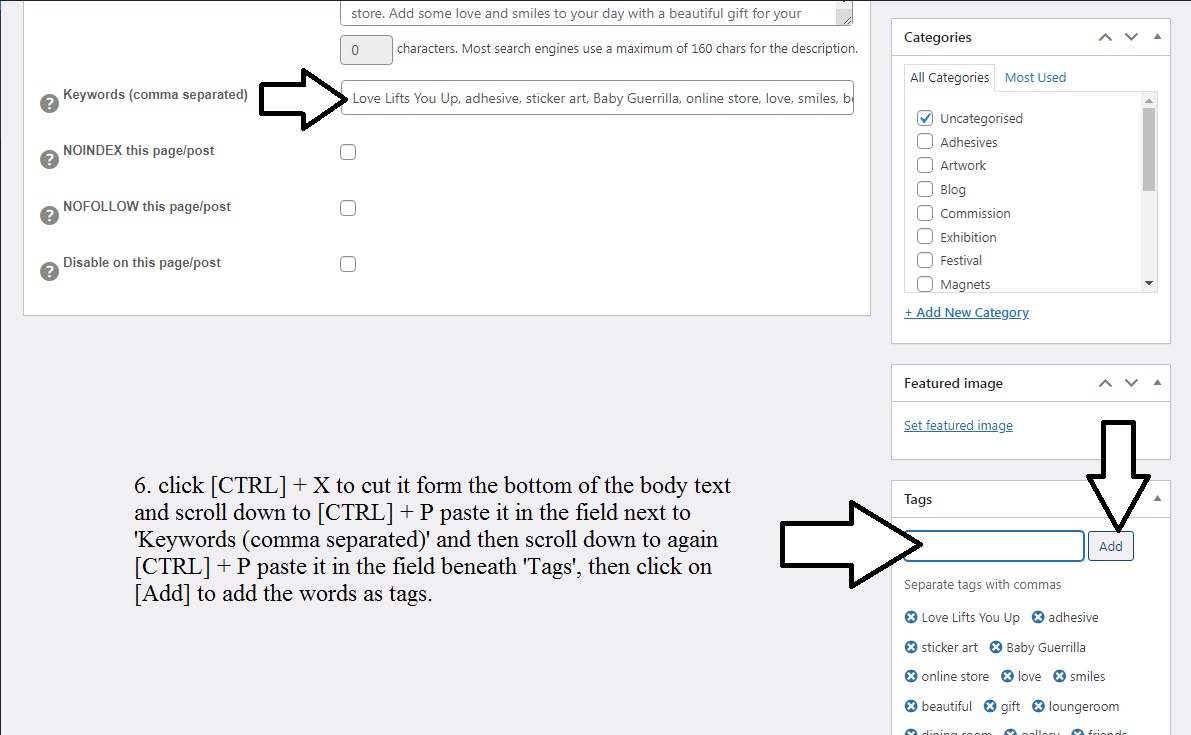
7. make sure you change the automatically assigned category from 'uncategorised' to in this case 'Adhesives' and then click on 'Set featured image'
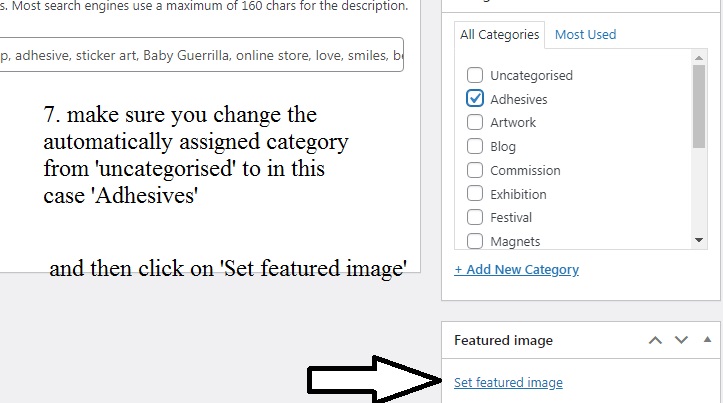
8. since we've already added and named properly the image we need just click on the 'Love Lifts You Up' image to select it as our choice, and then click on the blue [Set featured image ] button
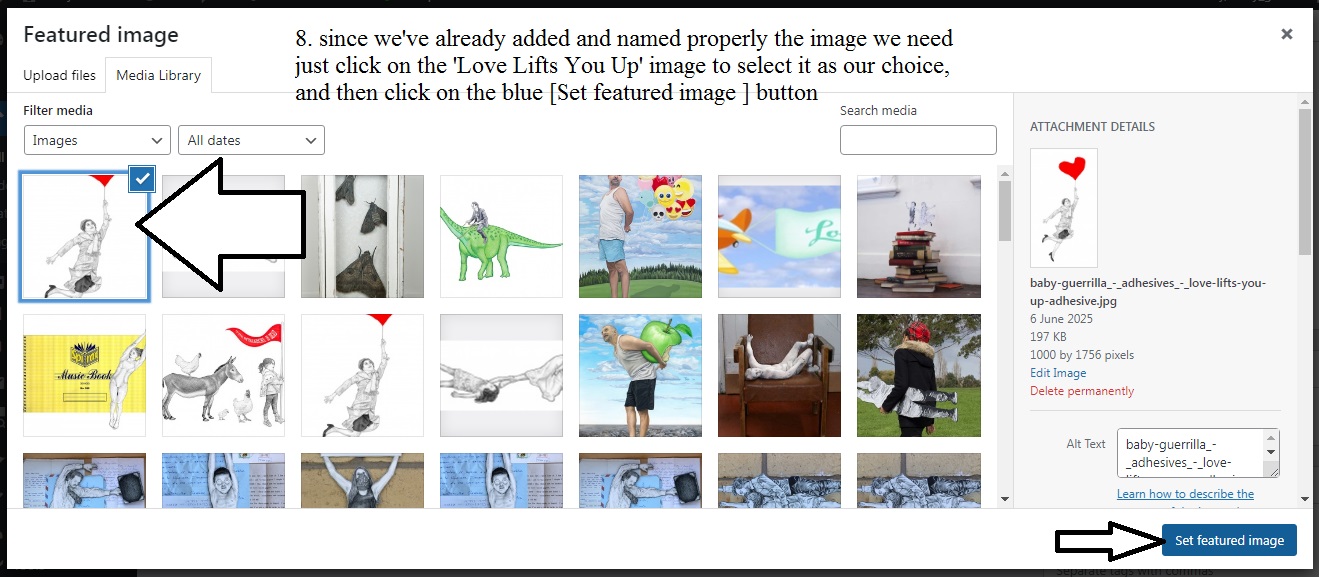
9. Scroll back up to 'Title' and add 'Love Lifts You Up' adhesive / sticker art

10. now go back into paypal and make your new button code duplicating a similar pre-existing one (in this case adhesives) and copy the two parts of the new button code over the old posts code back in wordpress.
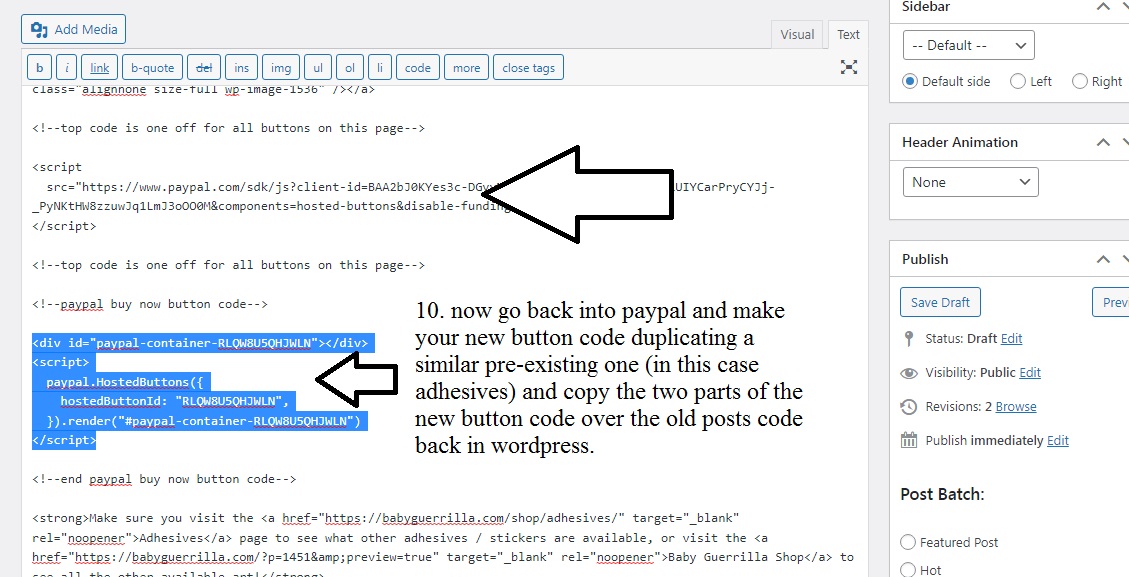
11. Now it seems all is done?? Scroll down and click on [Publish] and then go and view the new post!